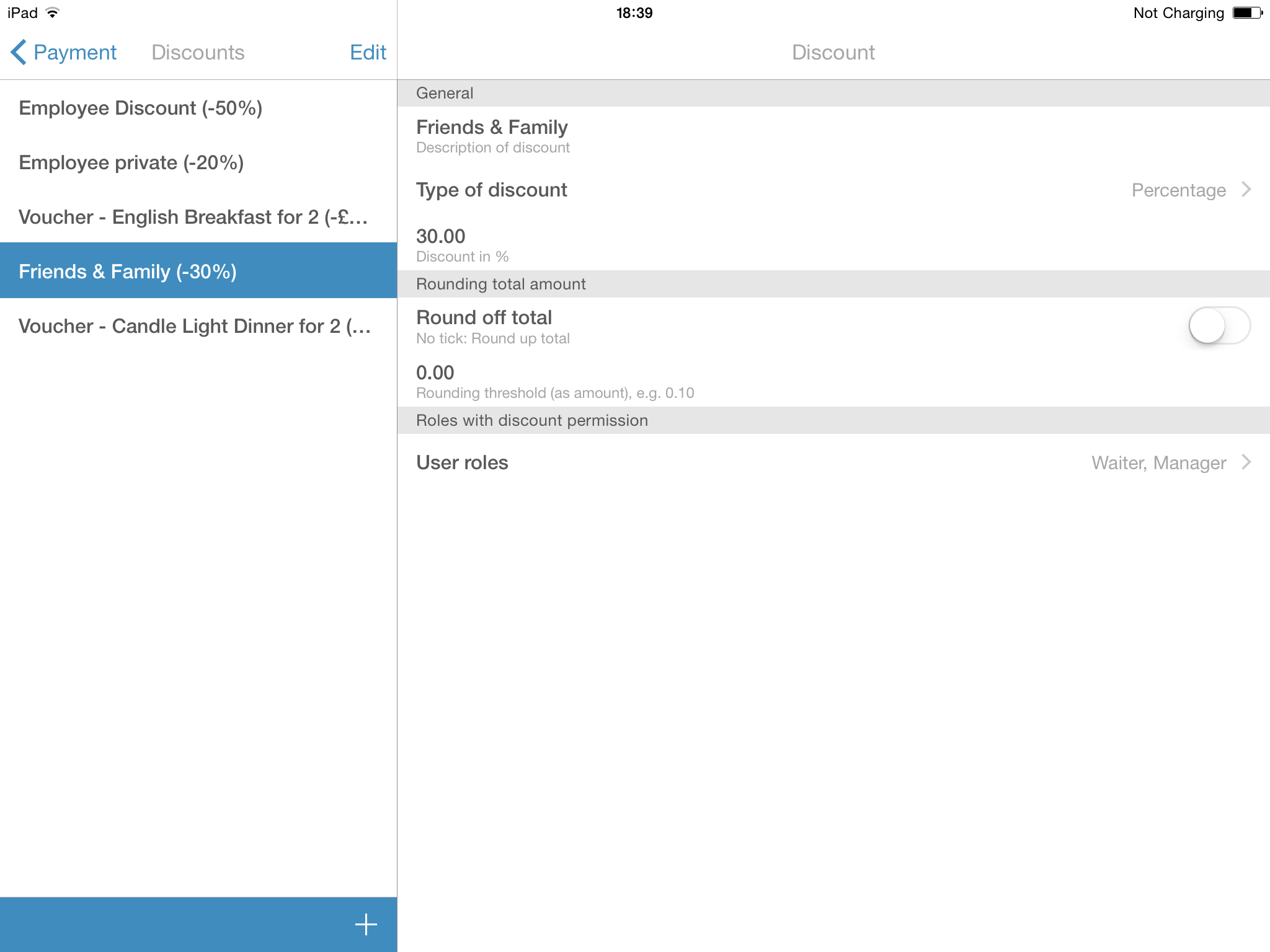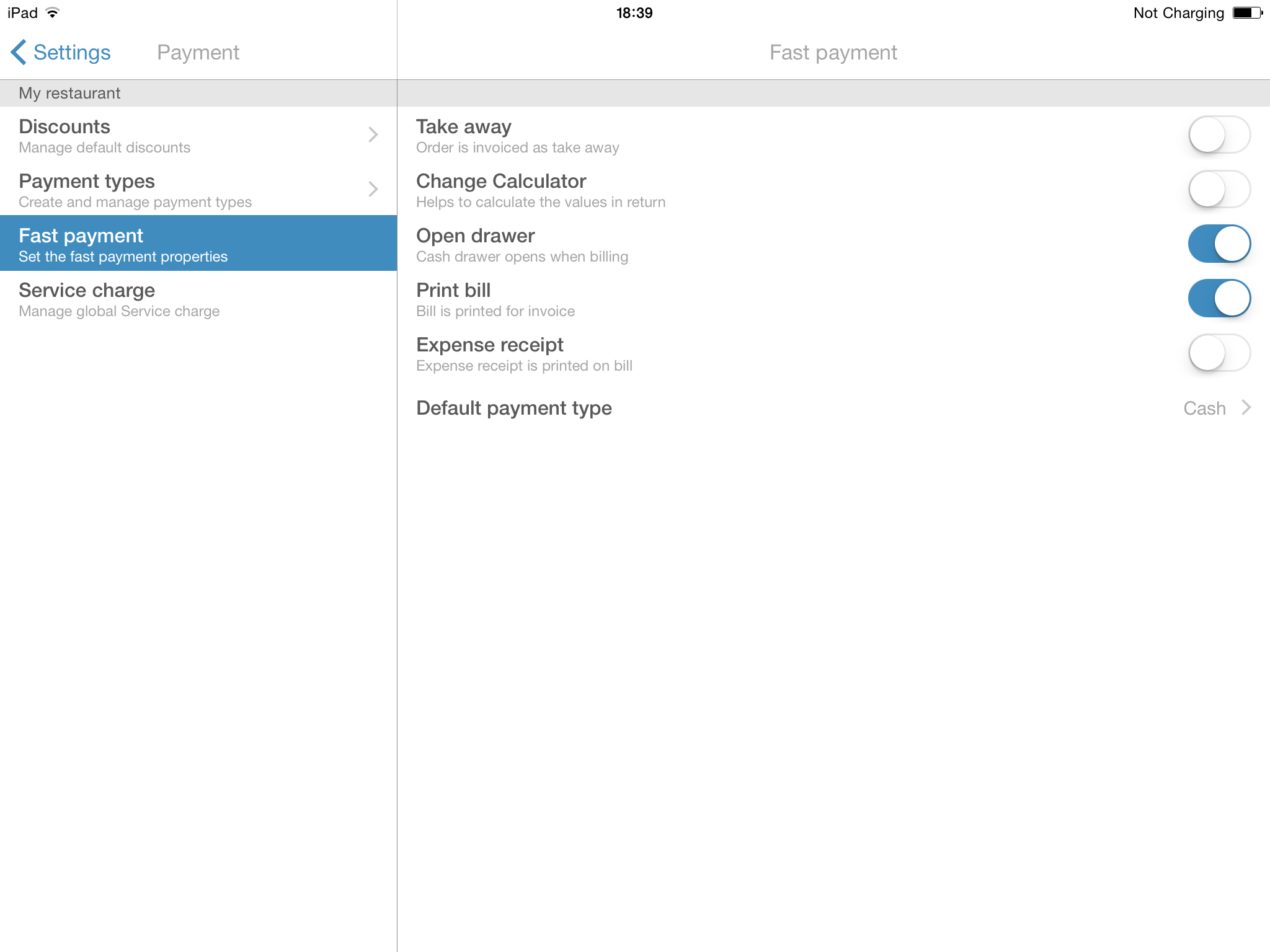Payment Methods
You can edit the existing payment methods under Settings → Payment Methods. To add a new payment method, simply click on the + at the bottom right and enter the description. The following are preset: Invoice, MasterCard, EC and cash. If you want to delete one of these, swipe from right to left over it. If you click on a payment method, you can define further settings, such as the payment service or the change calculator.
Discounts
You can create as many discounts as you like. Simply tap the Plus (+) button in the upper-right corner under Settings → Discounts and enter the name for the discount. After that you'll have to select whether the discount is to be granted as a percentage or a fixed amount and enter the respective percentage rate or fixed amount. You can specify how the discount is to be rounded. Finally you select who is authorised to grant discounts, through activating the role.
Fast Payment
In the settings for fast payment, you can decide what should happen if your waiter presses the fast payment button.
- Off-site - all tables, which are paid using the fast payment button rates, will be taxed at the off-site rate.
- Change calculator - Every time the fast payment button is pressed, the change calculator opens.
- Open drawer - Can only be disabled if no invoice is printed.
- Print invoice - Is an invoice required for every fast payment? No? Then simply disable!
- Expense receipt for each fast payment?
- Standard method of payment? Do 90% of your guests pay cash? Then enter cash as the payment method here.