Usually automatic updates for your apps are a great thing. However, for a secure use of your orderbird register, it is essential that you disable automatic updates on all of your Apple devices. This will prevent the app from updating automatically during an open shift and thus prevent data loss.
(For a secure update of the app, you need to make sure that all your tables are checked out, your journal data is synchronized and you have closed your current shift).
Step by step
- Open the "Settings" on your Apple device and select the "iTunes & App Store" item.
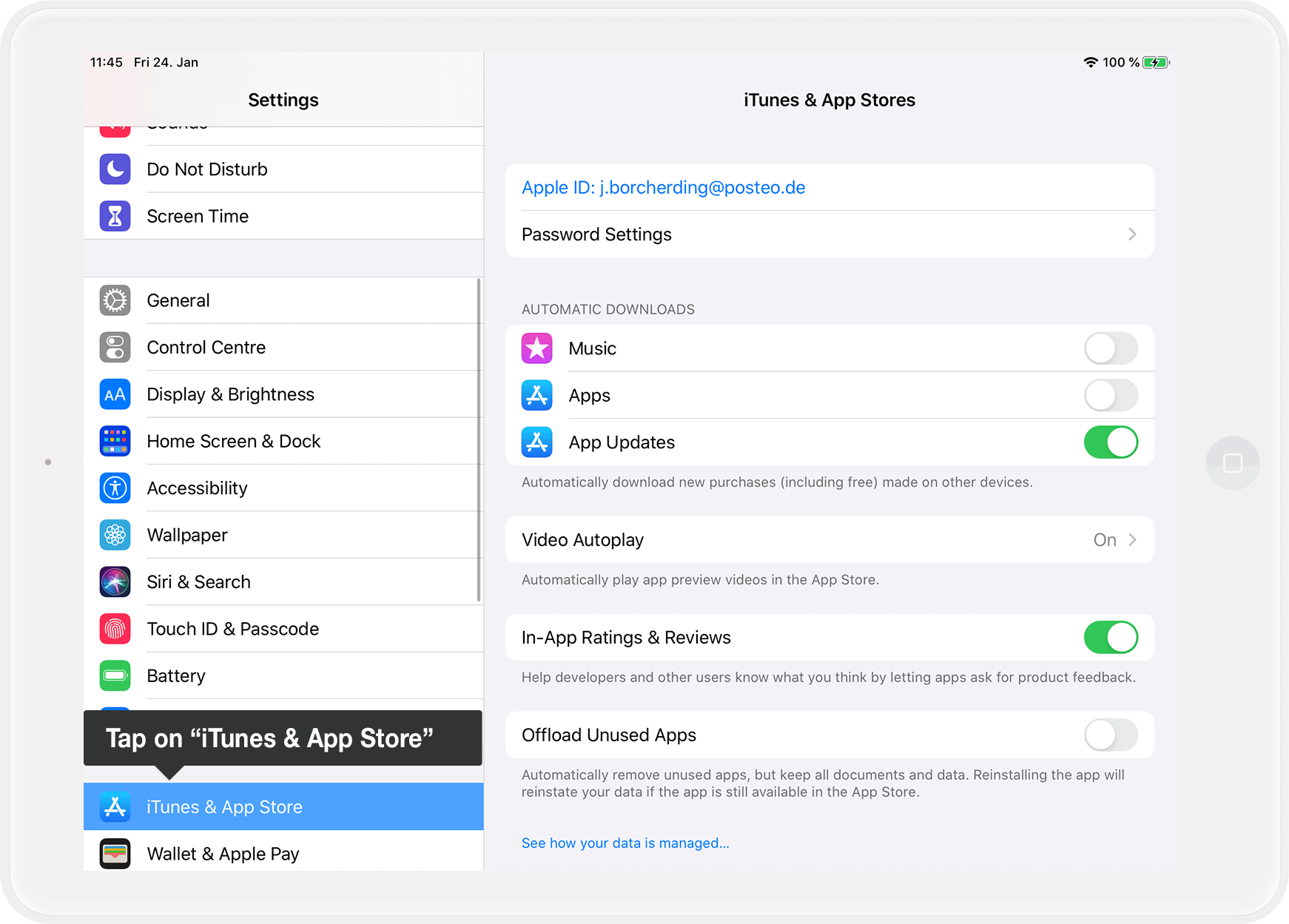
- Under "Automatic Downloads" deactivate the "Updates" item. Drag the slider to the left.
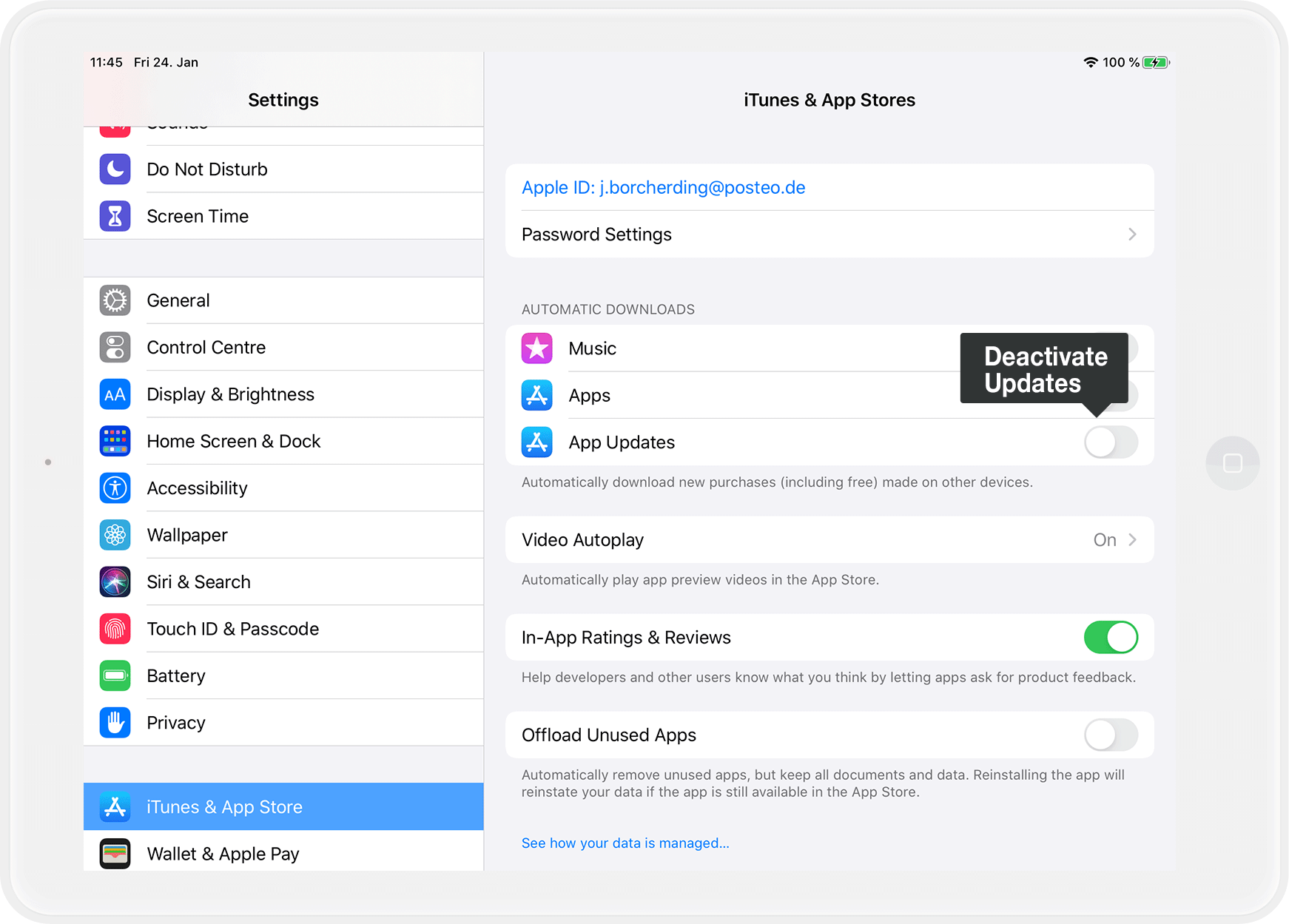
- Now press the Home button to leave the "Preferences".
Any questions?
How do I find out if there is a new update for the orderbird app?
If a red notification badge appears on the App Store icon, it means that there are updates for one of your apps. Now you can check if there is an update for the orderbird app.
To do so, go to the App Store on your Apple device and tap on your profile icon (or navigate to the "Updates" tab for iOS versions older than iOS13). Scroll down to see a list of available updates. If the orderbird app says "Update" next to it, you know that there is a new update for the app.
I'll just install the new version quickly... don't I?
ATTENTION: Make sure that all your tables are checked out, your journal entries are synchronized and you don't have closed your shift before you update the app. Otherwise you risk data loss!