From orderbird App Version 7.3 on, the individual item discount is available for you!
In a nutshell
- First you have to "send" your order and then return to the table.
- In the order overview for the table, tap on the three dots "..." behind the item you want to discount.
- Select a predefined discount or enter a custom amount, including reason for discount.
- To undo a discount, tap again on the three points behind the item and set the number to "0".
Step by step
How to discount individual items
- Place your order by tapping on send as soon as you have entered all items. Only then you can discount individual items.
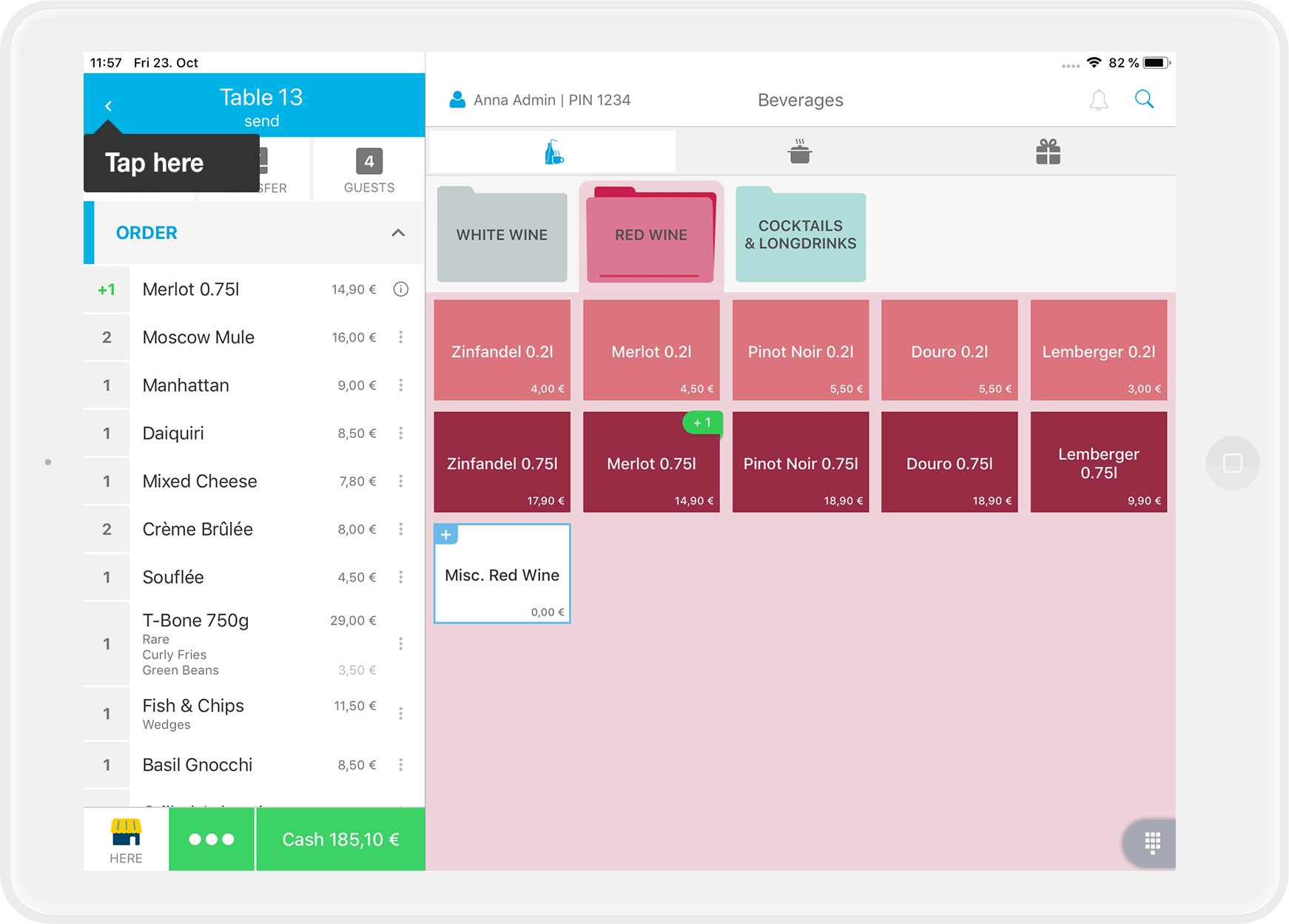
- Open the table you want to charge.
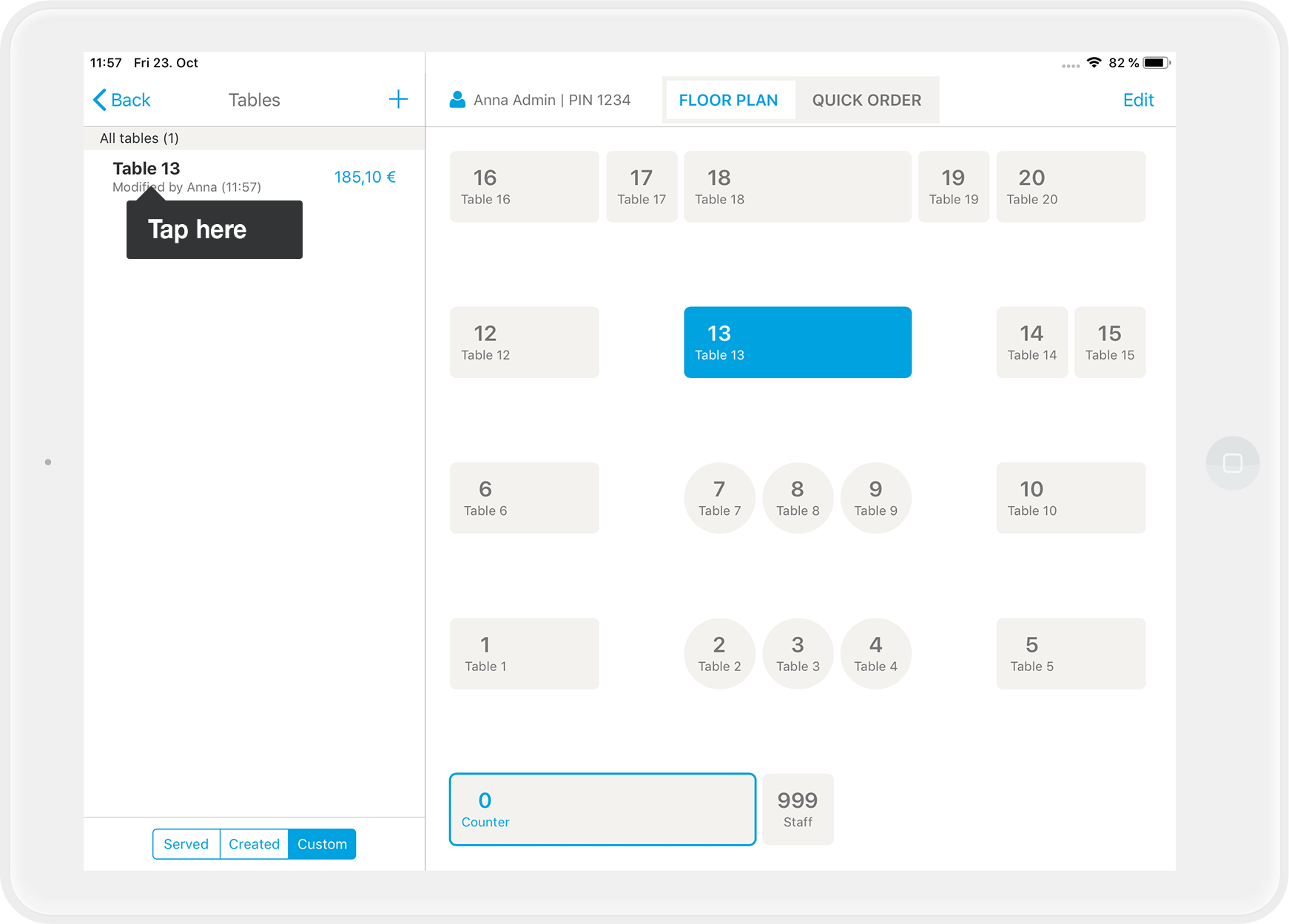
- In the order overview on the left, tap on the three dots next to the item you want to discount.
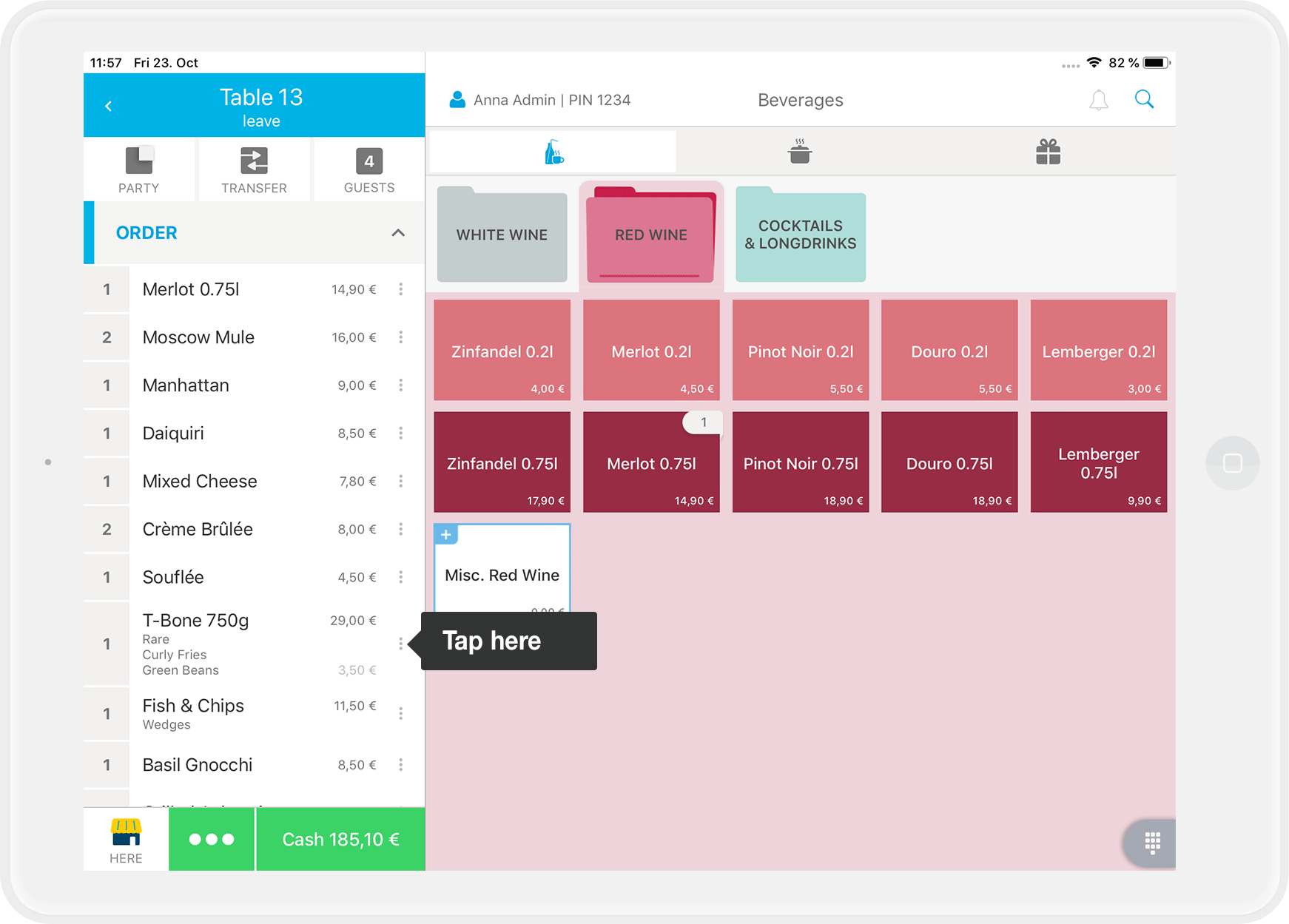
More than one item?
If the item has been ordered more than once, first select how many items you would like to discount. The maximum number of available items is preset by default.
- Select a predefined discount or enter a custom discount.
- Predefined discount
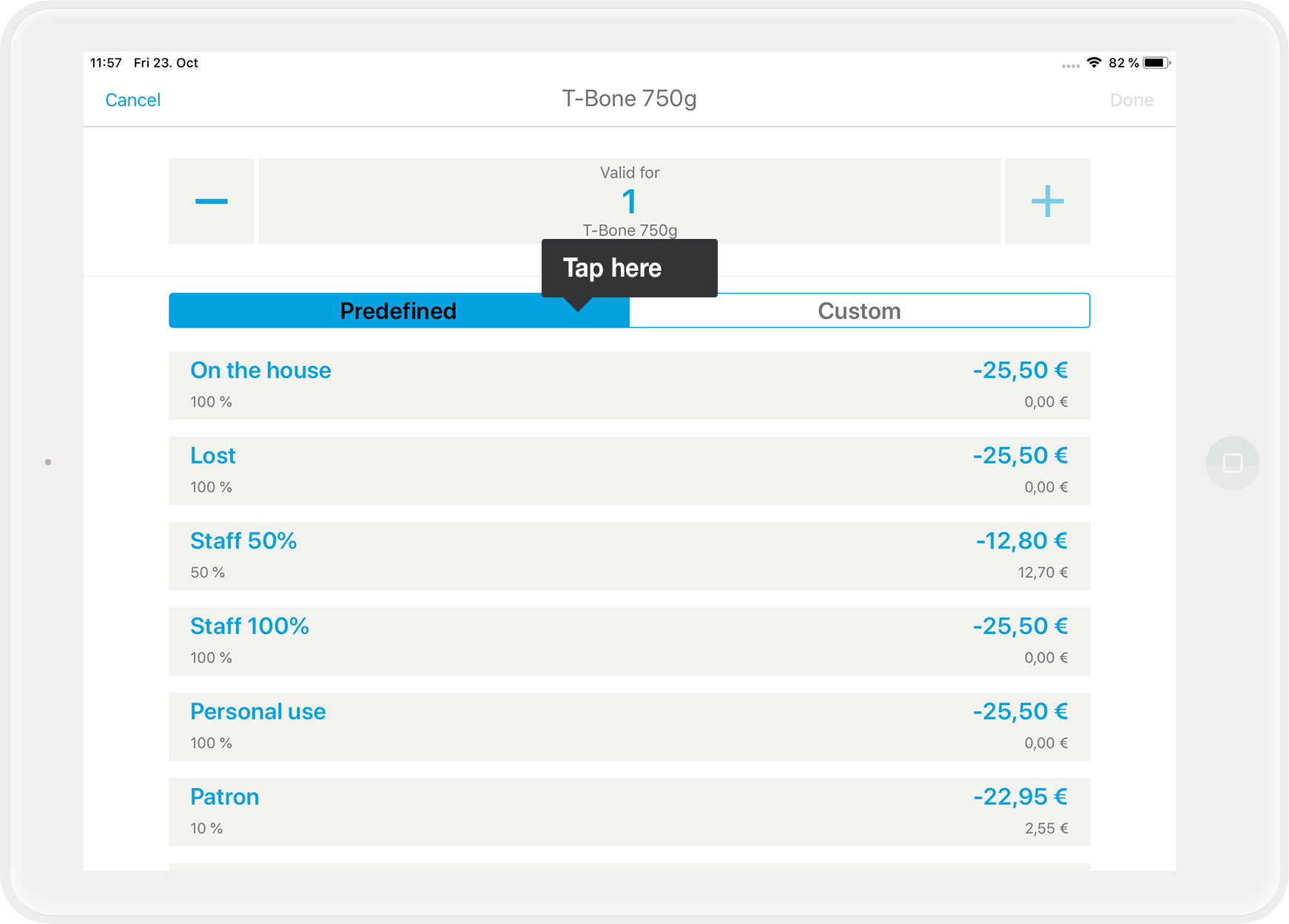
- With the custom discount entry, you can choose between a percentage amount or a fixed amount.
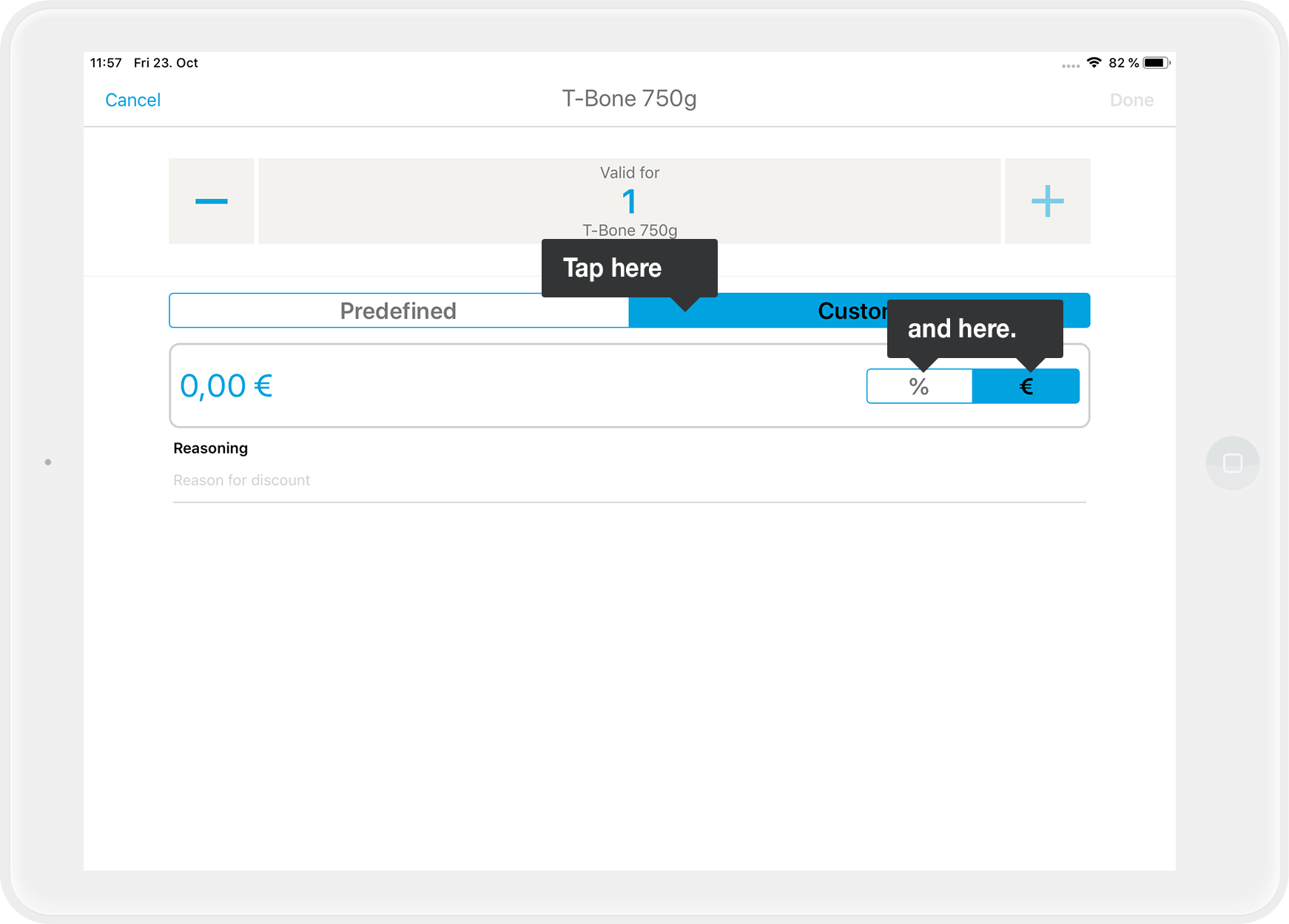
- Give a reasoning for the discount.
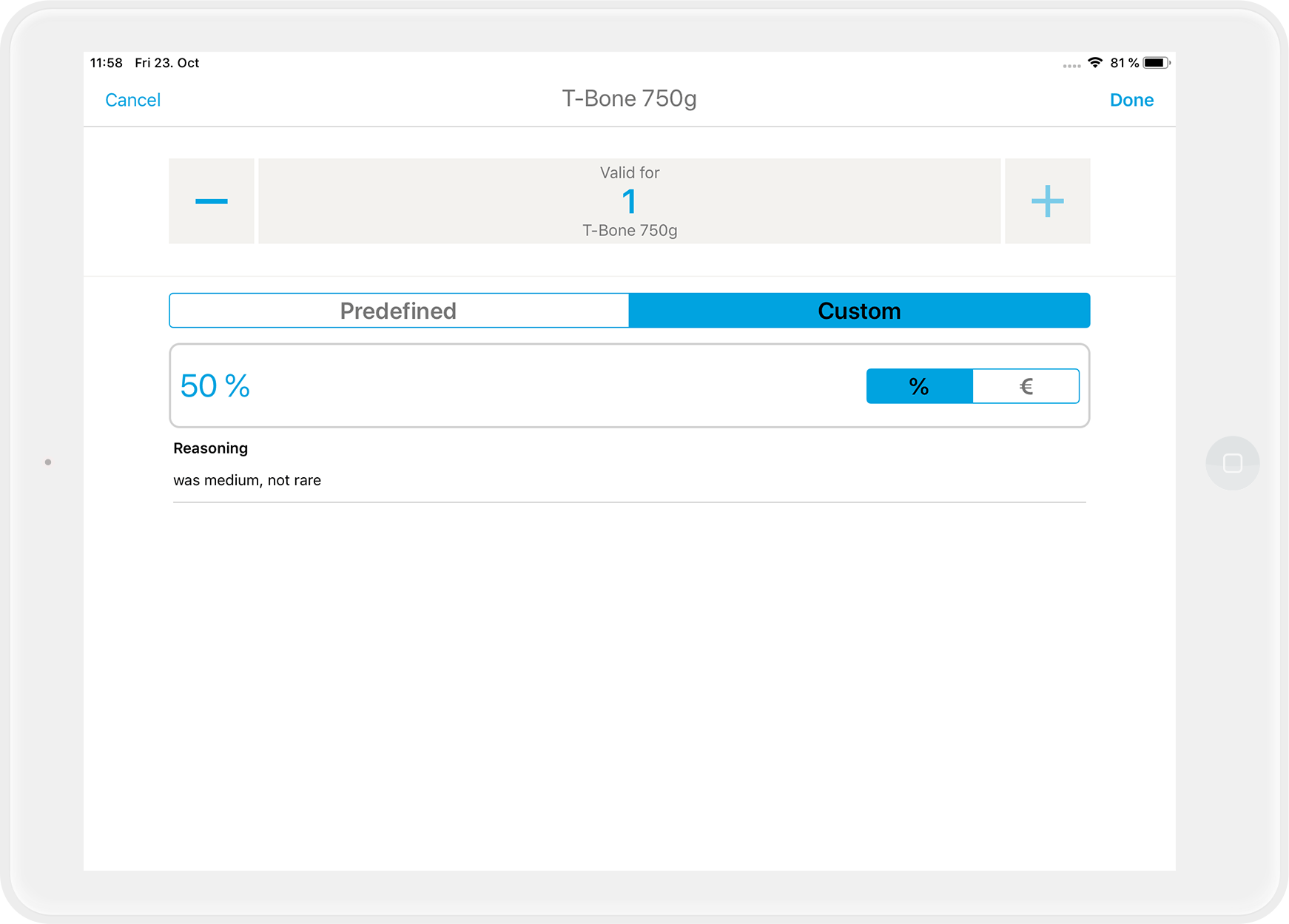
- Predefined discount
- Tap on "Done" in the top right corner.
- Done! You will see a short summary next to the discounted item in the order overview.
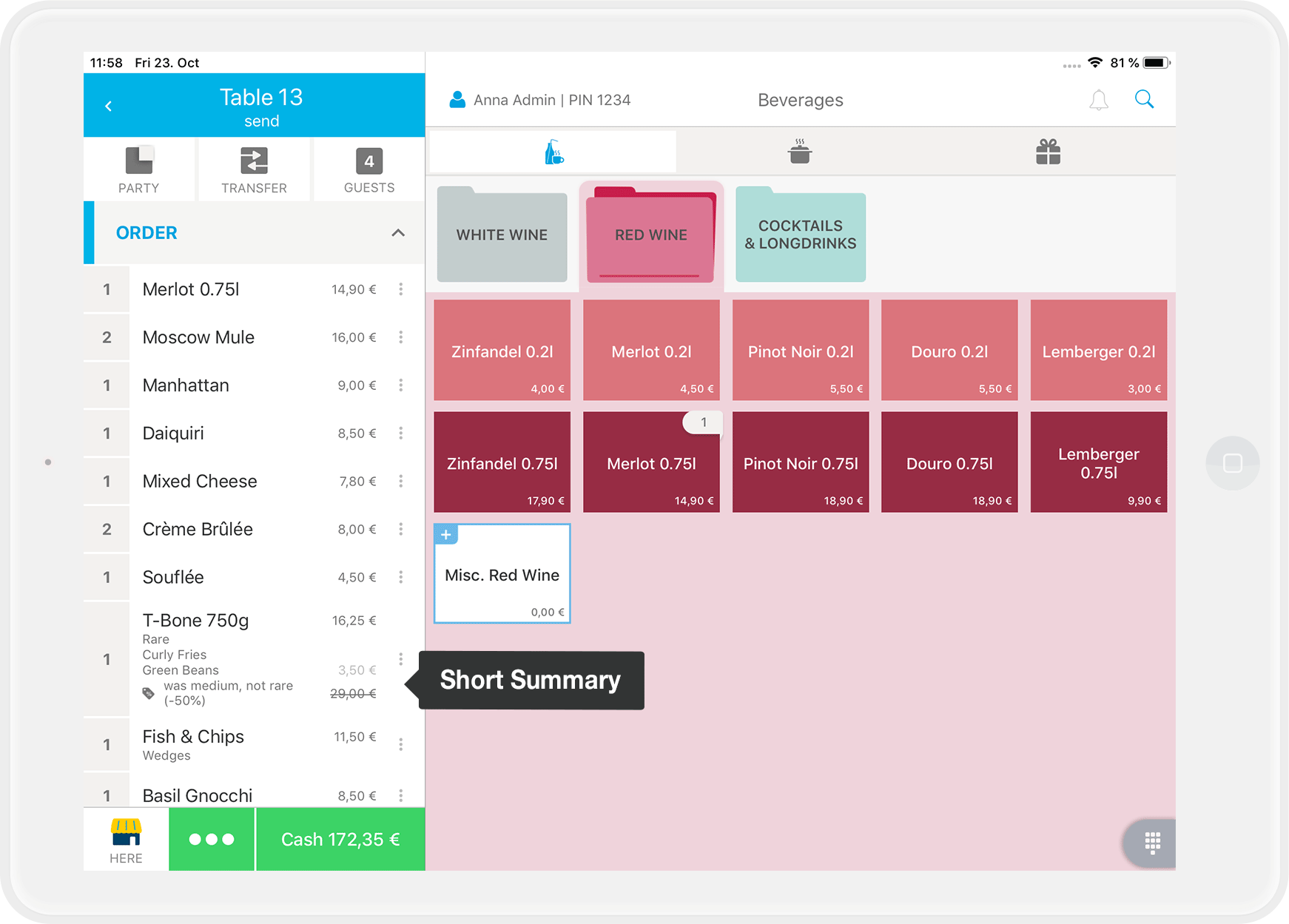
If you would like to discount multiple items, simply repeat steps 3 to 5 or just read on…
How to discount several items with split invoice
If you want to discount several items - for example every cocktail during happy hour - there is a faster way by using "Split invoice":
- Select the table you want to charge.
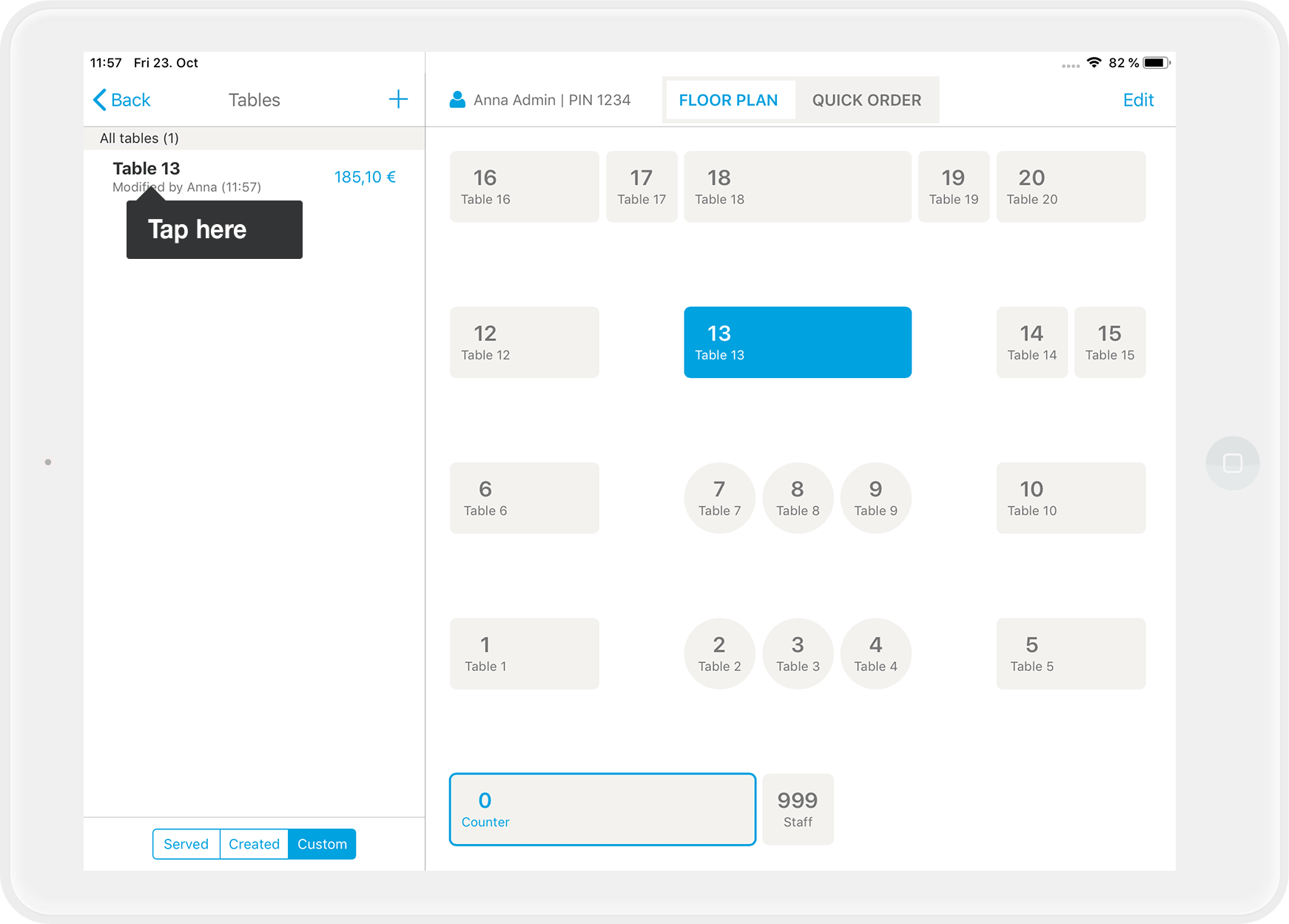
- Tap on "..." the three points at the bottom of the screen to settle the table.
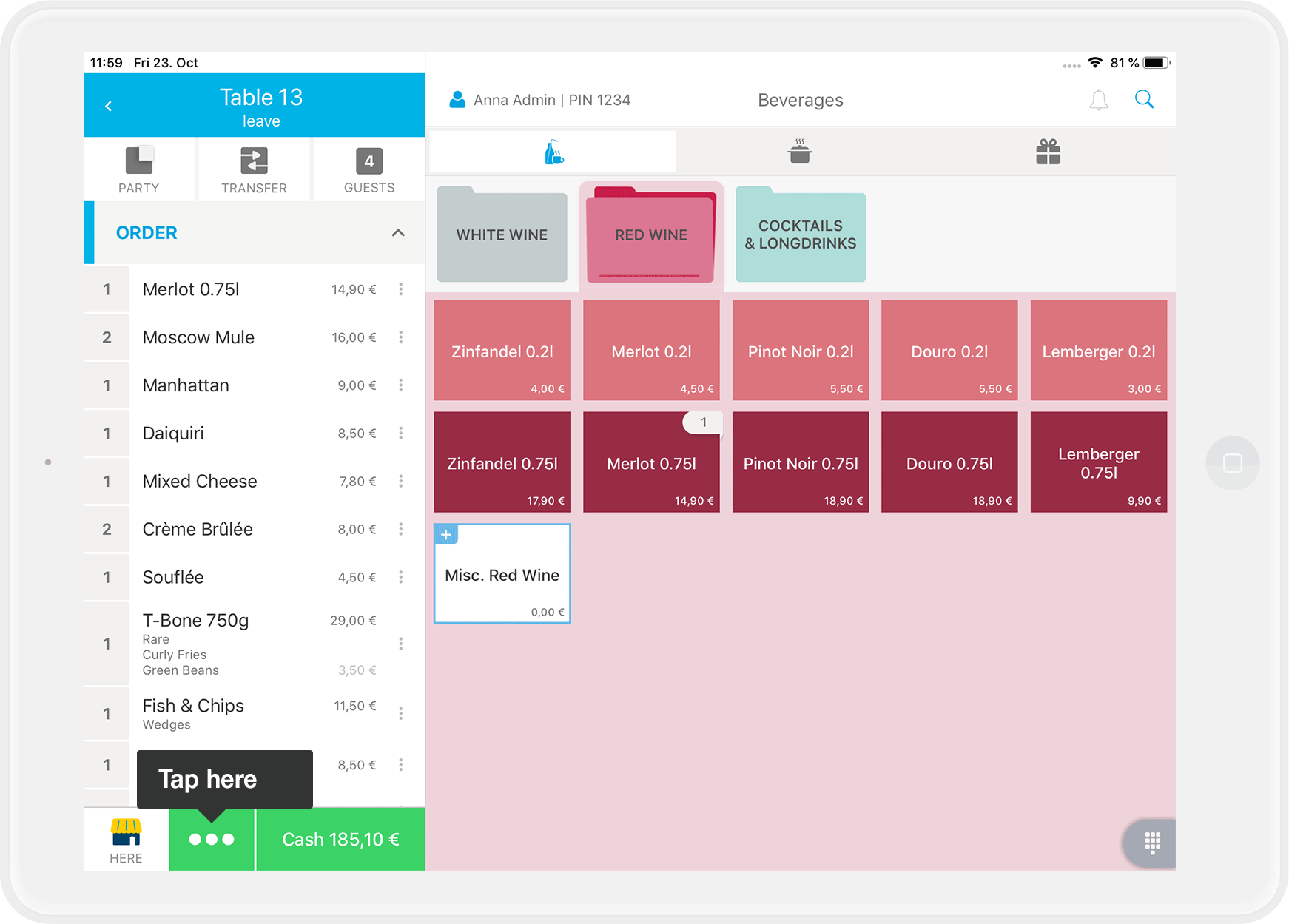
- In the list, select all items that should receive a discount.
- Now tap on "Discount" in the top right corner.

- Choose a predefined or enter a custom discount, including a reasoning. This discount applies per item and is then applied to all selected items.
- Tap "Done" in the top right corner.
- Tap on "Pay" and then enter a tip as usual and finally select the payment method.
- The discounted items have now been invoiced on one receipt.
- Afterward, you can settle the open items as usual on a separate receipt.
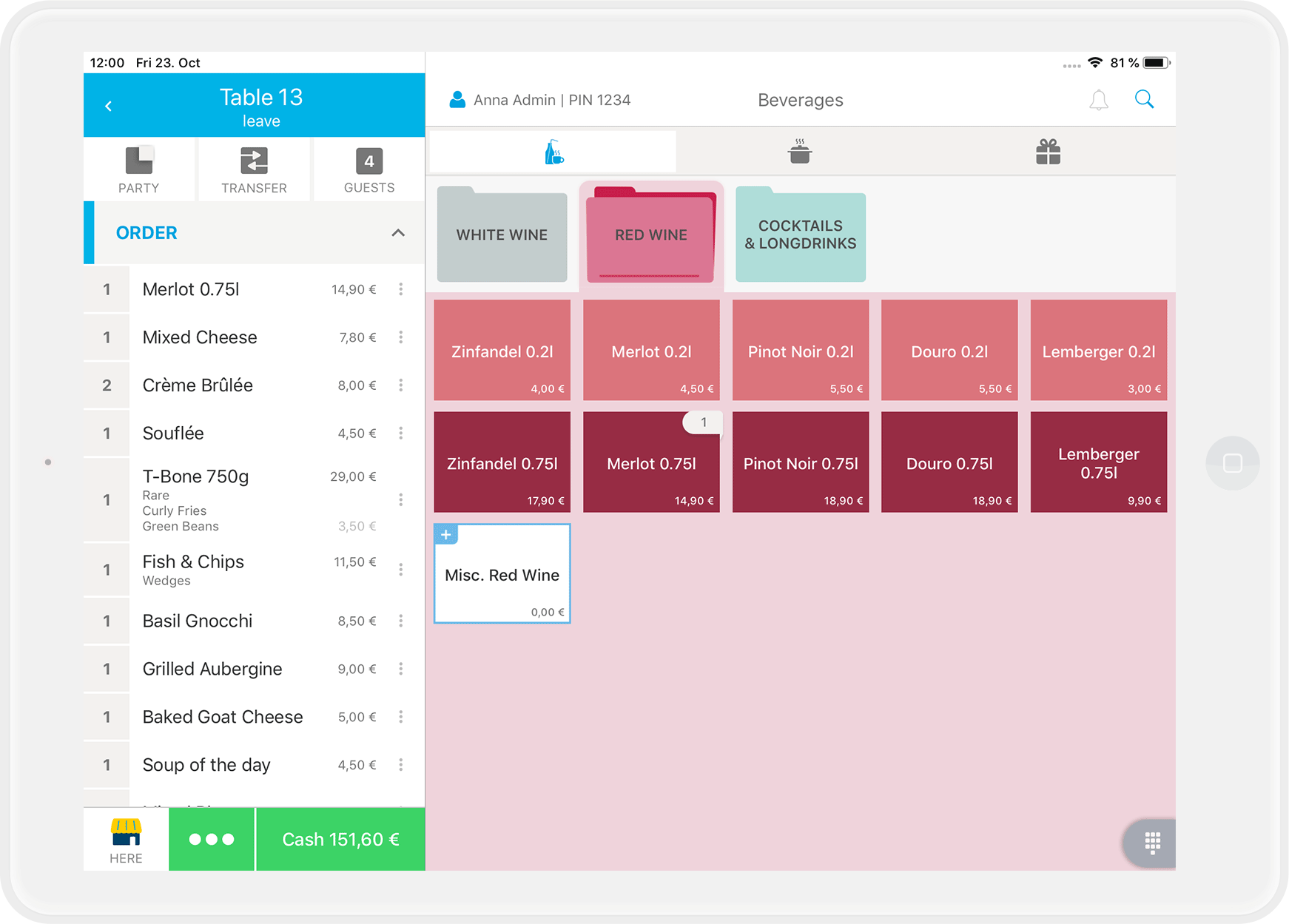
How can I change or cancel an item discount?
As long as you have not yet invoiced the table, you can easily change or remove an item discount again:
- In the order overview for a table, tap again on the three points next to the item.
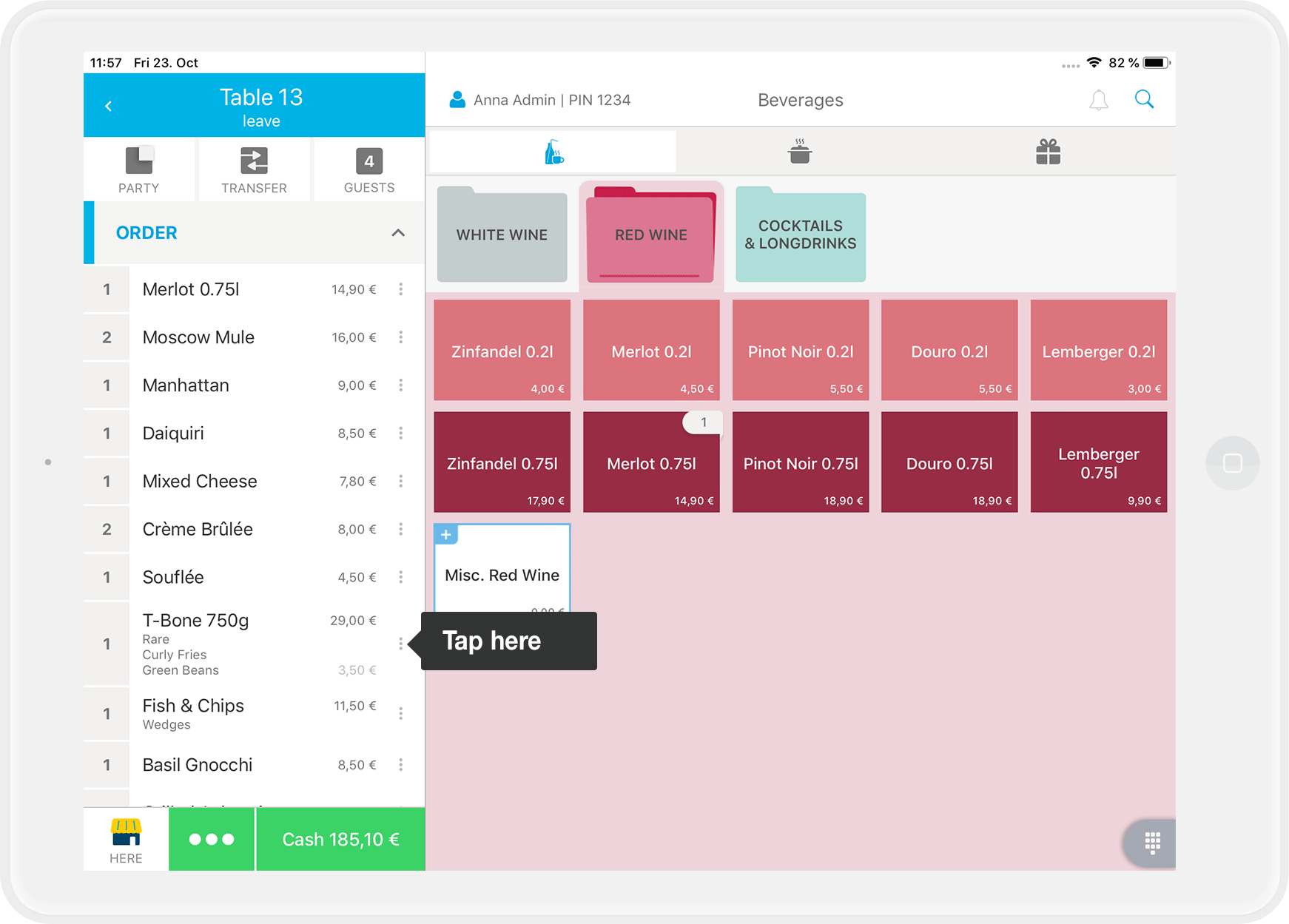
- Set the quantity to "0".
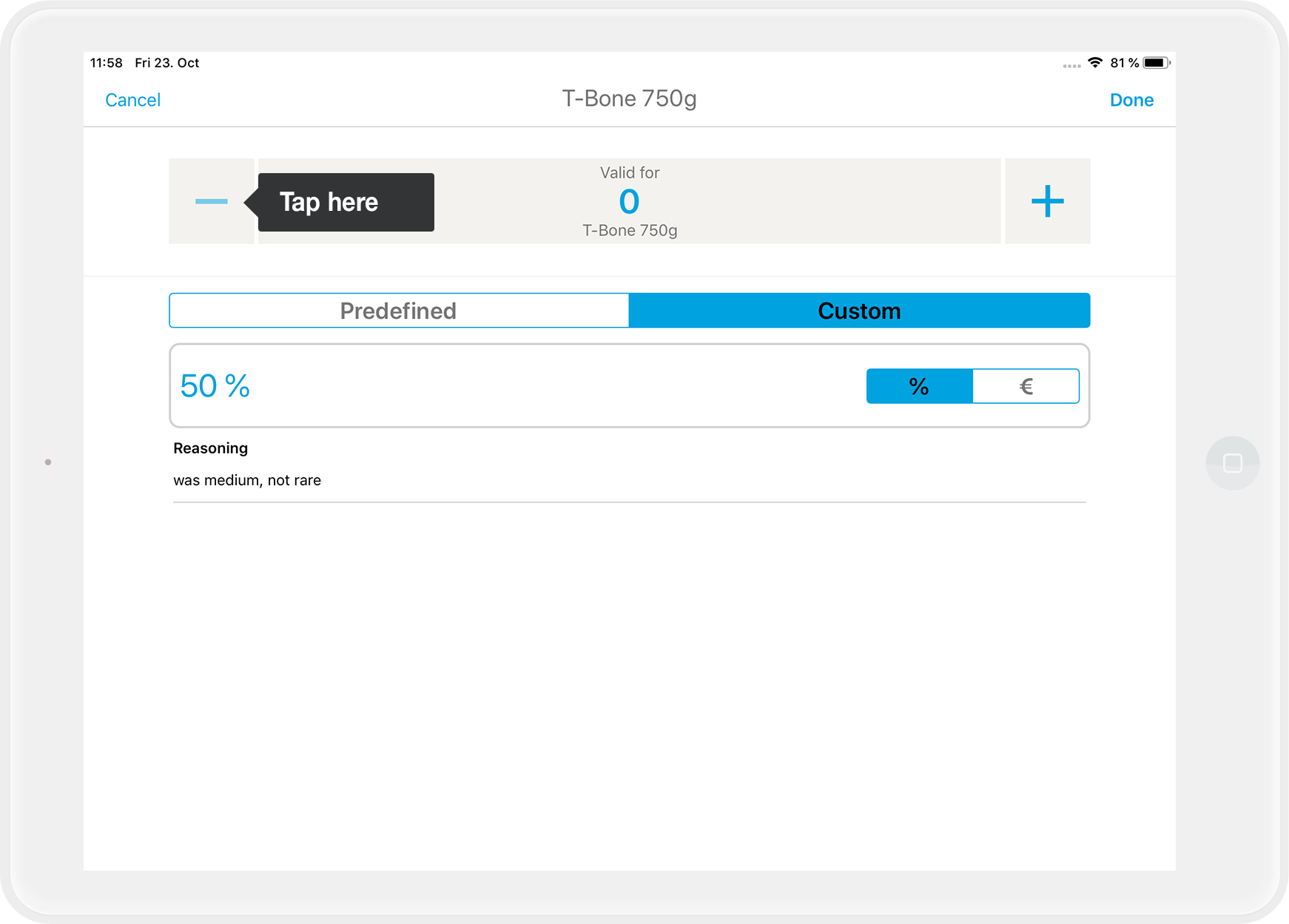
- The discount has been removed. Done!
How can I analyze the item discounts?
In your z-report and on MY orderbird in the detailed report, item level and total receipt/invoice discounts are summed together. You can still see which discounts were given, but you cannot distinguish whether the discount was given on one item or on the whole receipt/invoice.
However, if you want to distinguish which discounts were given on items and which on the total invoices, there is a trick: Create discounts in your orderbird app that you apply separately either to items or to total invoices. You can distinguish the discounts by different names, for example, "VIP discount item" and "VIP discount invoice". For the analysis later, you will know which discounts were item discounts and which were applied to total invoices and can separate them in this way.
Item discounts via the "Payments"-list in the app
Via the "Payments"-list in the app, you can see which item discounts have been applied: Under the "Payment details" of a receipt, you can see the total amount next to "Item discounts". If you tap on it, you will get an overview of which discounts have been applied to which items.
Discounts on the total receipt are shown under "Subtotal discount".