With the restricted waiter report, you can now restrict or even prohibit your employees from viewing your sales. For example, you can set it up in such a way that your employees can only see their own sales but no longer the total turnover, nor the sales of their colleagues.
In a nutshell
- By default, only the admin has permission to view reports.
- In the app, go to Settings > Users > Roles & Permissions and select the role for which you want to give permission to view reports.
- Activate "View own reports" if the role owners are allowed to view their own reports, but not the total turnover or turnover of other waiters. "View all reports" is disabled.
- Activate "View own reports" and "View all reports" if the role owners are allowed to view the sales of all employees.
- Disable "View My Reports" and "View All Reports" if you do not want the role owners to have insight into any sales, not even their own.
Step by step
You decide who gets insight into your sales by assigning rights for the different roles (waiter, head waiter, ...) in your company. By default, the settings in the app are as follows:
- Headwaiters and waiters cannot view any reports at all, not even their own sales.
- Only the admin has unrestricted access to all reports.
You can adjust these settings at any time according to your preferences, so that for example your waiters can see their own turnovers, but not the total turnovers. Here's how:
- In the app, go to Settings > Users > Roles & Permissions and select the role "Waiter".
- Pull the slider for "View own reports" to the right so that every one of your waiters can get an overview of their own sales. The total turnover and the turnover of colleagues will remain invisible to them.
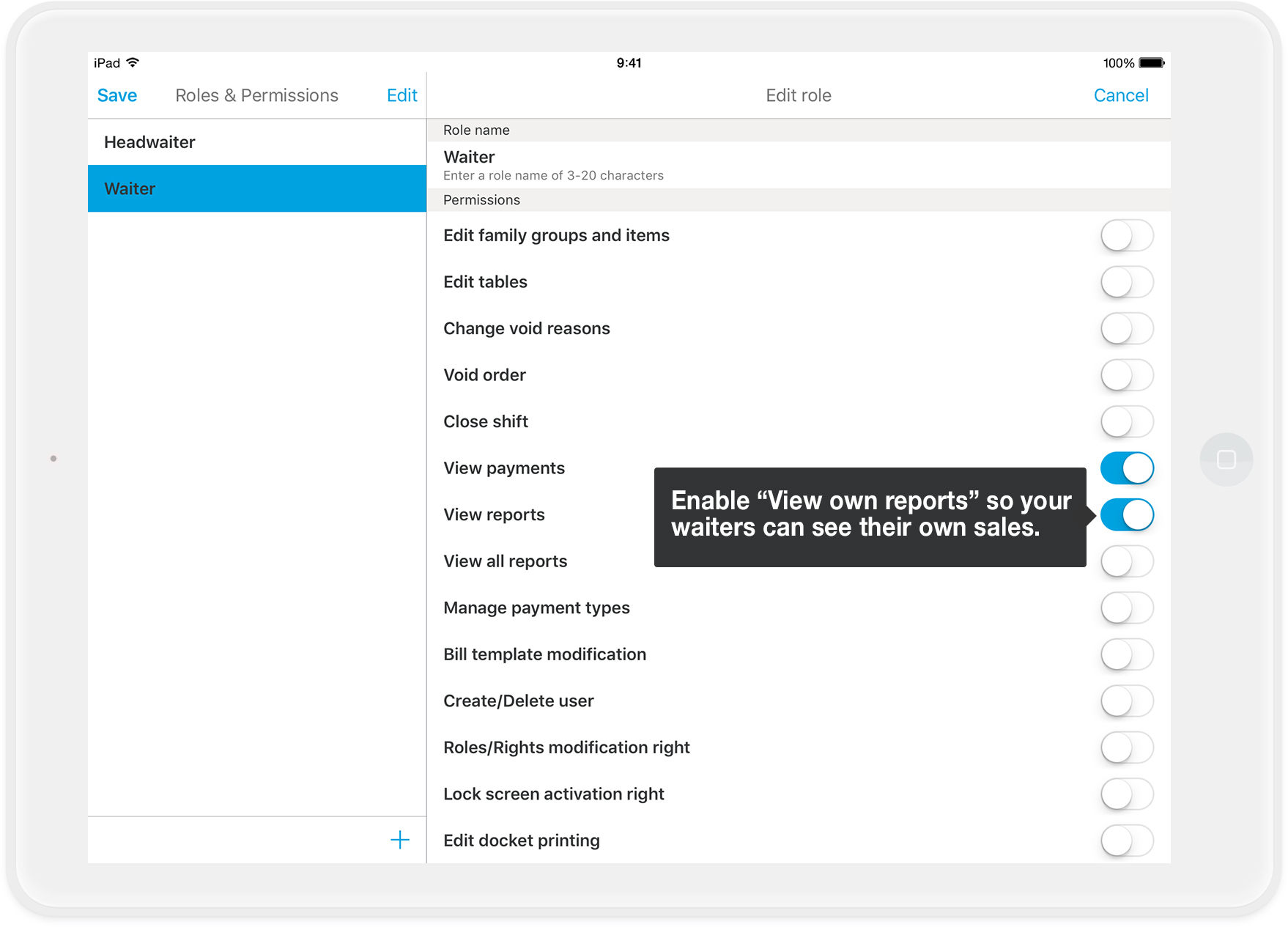
- Tap "Save" in the upper left corner to confirm the changes.
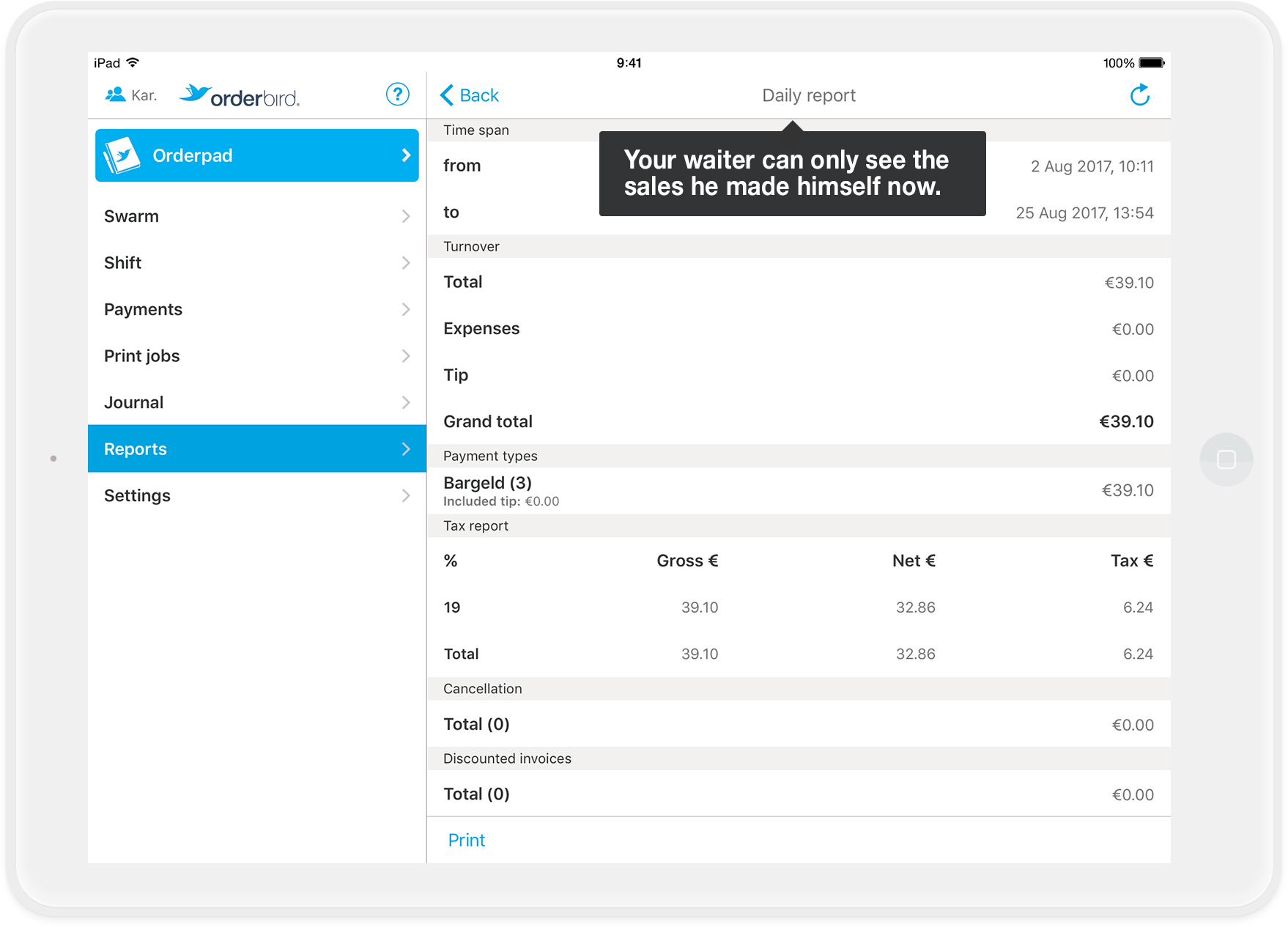
Any questions...?
I have activated "View all reports" for my employee, but they are still required to enter the admin password when they want to view the reports. Why is it not working?
- Please make sure you have enabled "View own reports" and "View all reports" under Settings > User > Roles & Rights for the role of the employee. Both permissions must be enabled so your employee won’t be asked for the admin password next time.
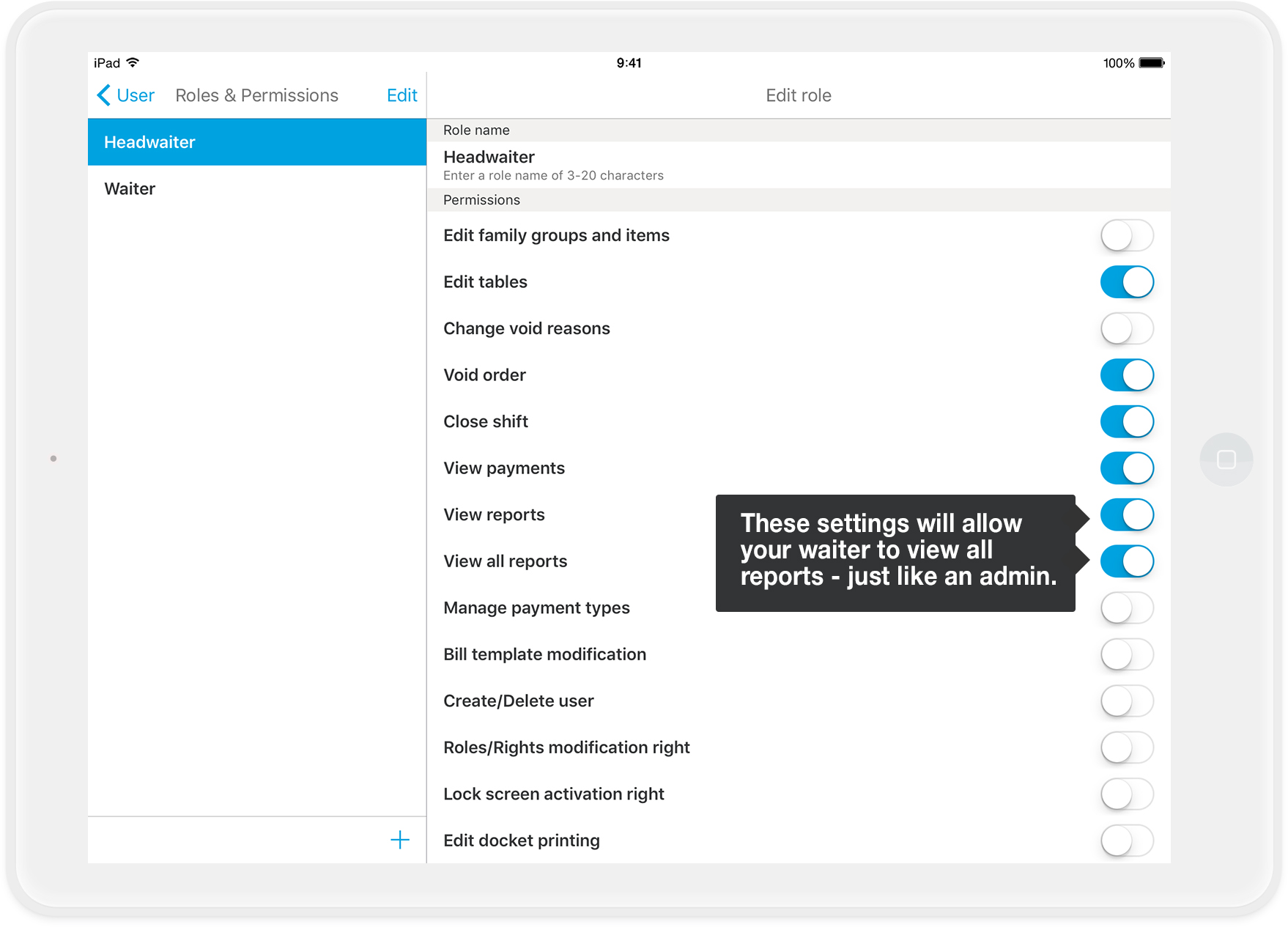
- You can also check whether the correct role is assigned to the employee: Go to Settings > Users > Users to do so. You can find out more about assigning roles here: "Rights, Roles & Users".