Since orderbird 6.0, we’ve added a dash of color and improved navigation for the orderpad. You want to display Coke in bright red in your orderpad? No problem: This is how you add colors to your items:
In a nutshell
- Open your app and go to "Settings" > "Orderpad" > "Menu card" > "Your family group"
- Tap on an item
- Tap "Set color" and select the desired color
- Save the color
Step by step
In our example, you will learn how to add color to the item "Cola 0.2l".
- Open your orderbird app and tap on "Settings" > "Orderpad" > "Menu card" > "Non-Alcoholic".
- Now you see your soft drinks. Tap on "Cola 0.2l".
- Swipe down on the right side and tap on "Set color" next.
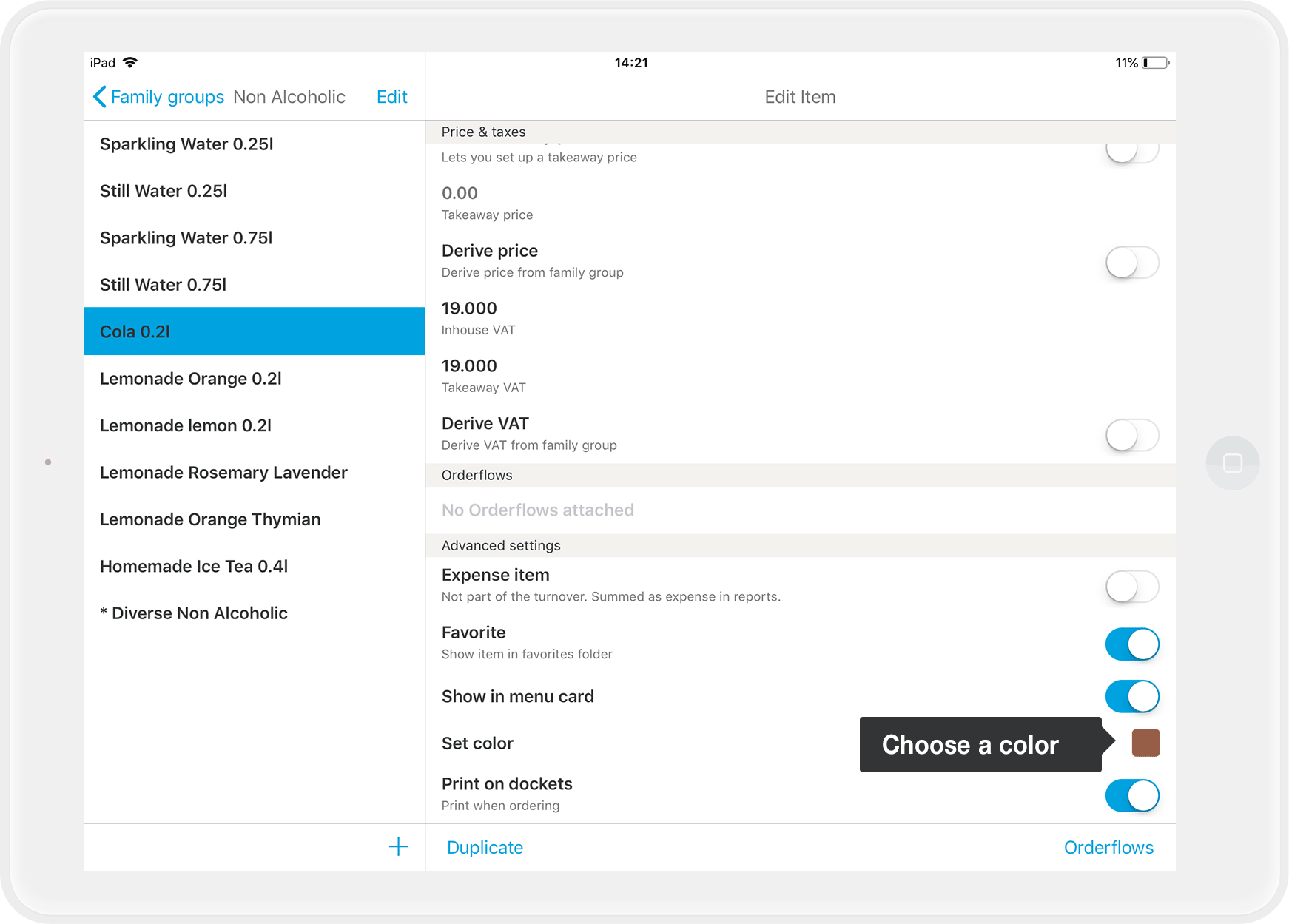
- Now you can choose a color.
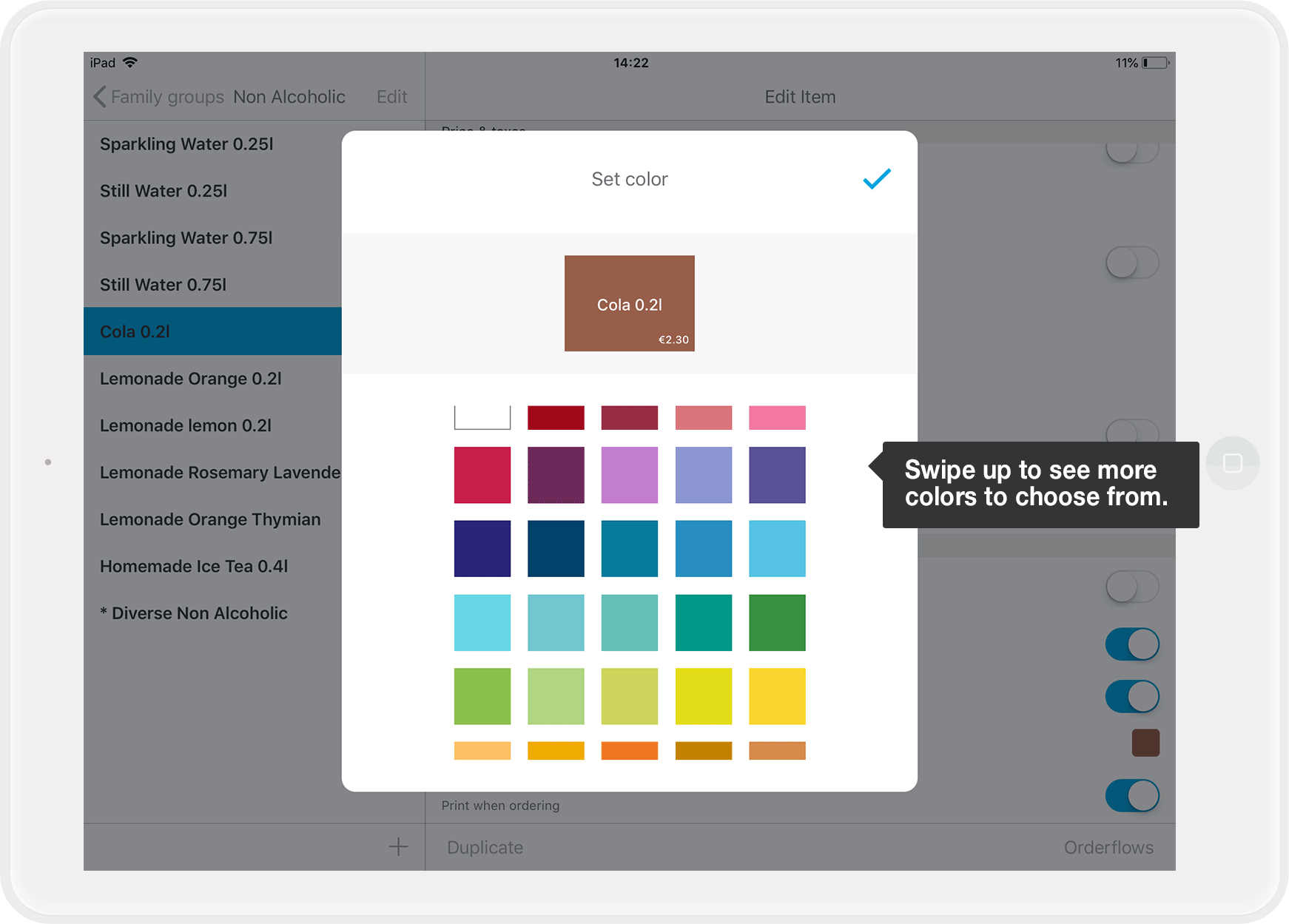
- When you have chosen a color, tap on the little check mark in the upper right corner and close the window.
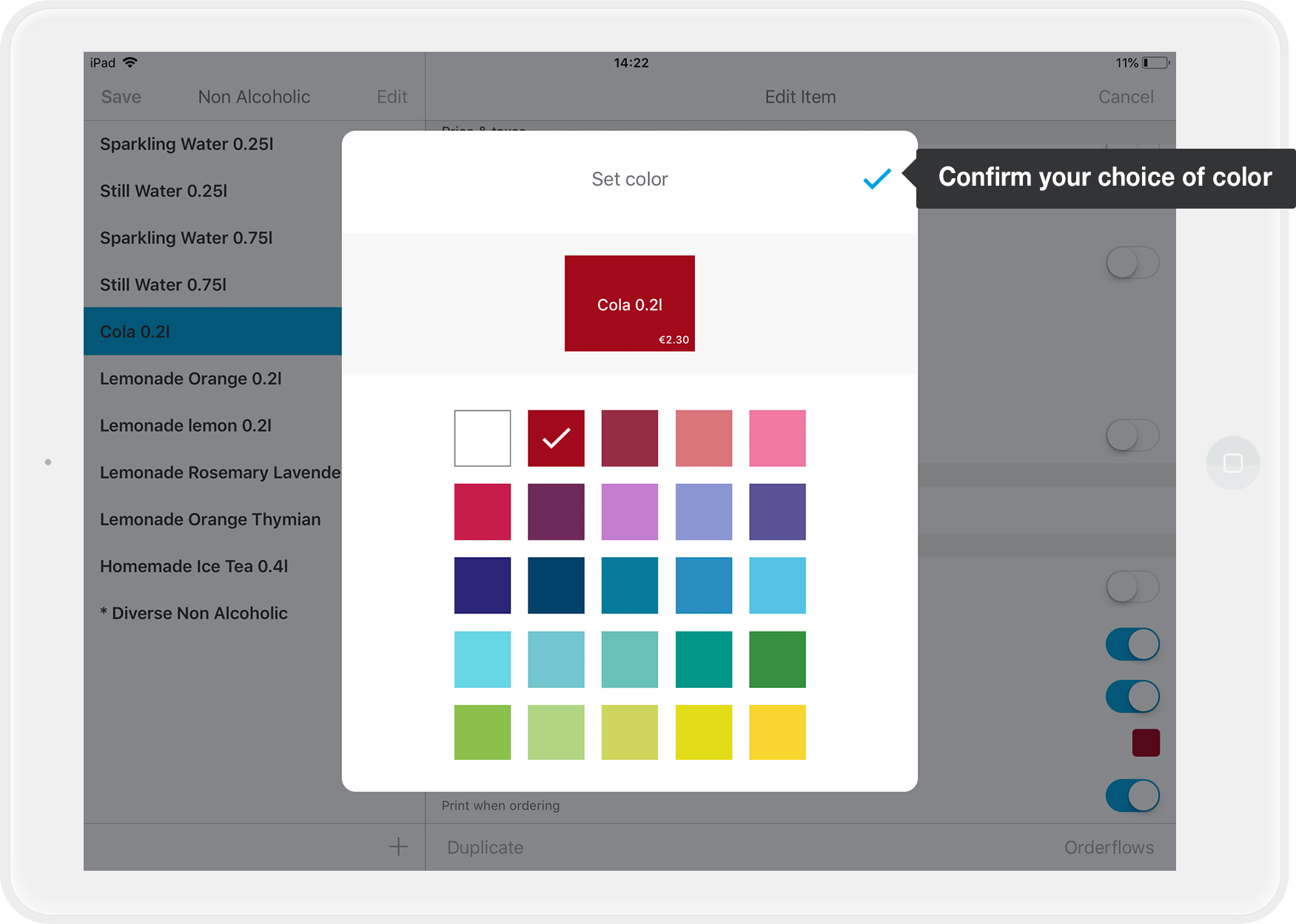
- Tap on "Save" in the upper left corner to save your changes.
Now the coke is bright red in your menu, so you can find it at a glance.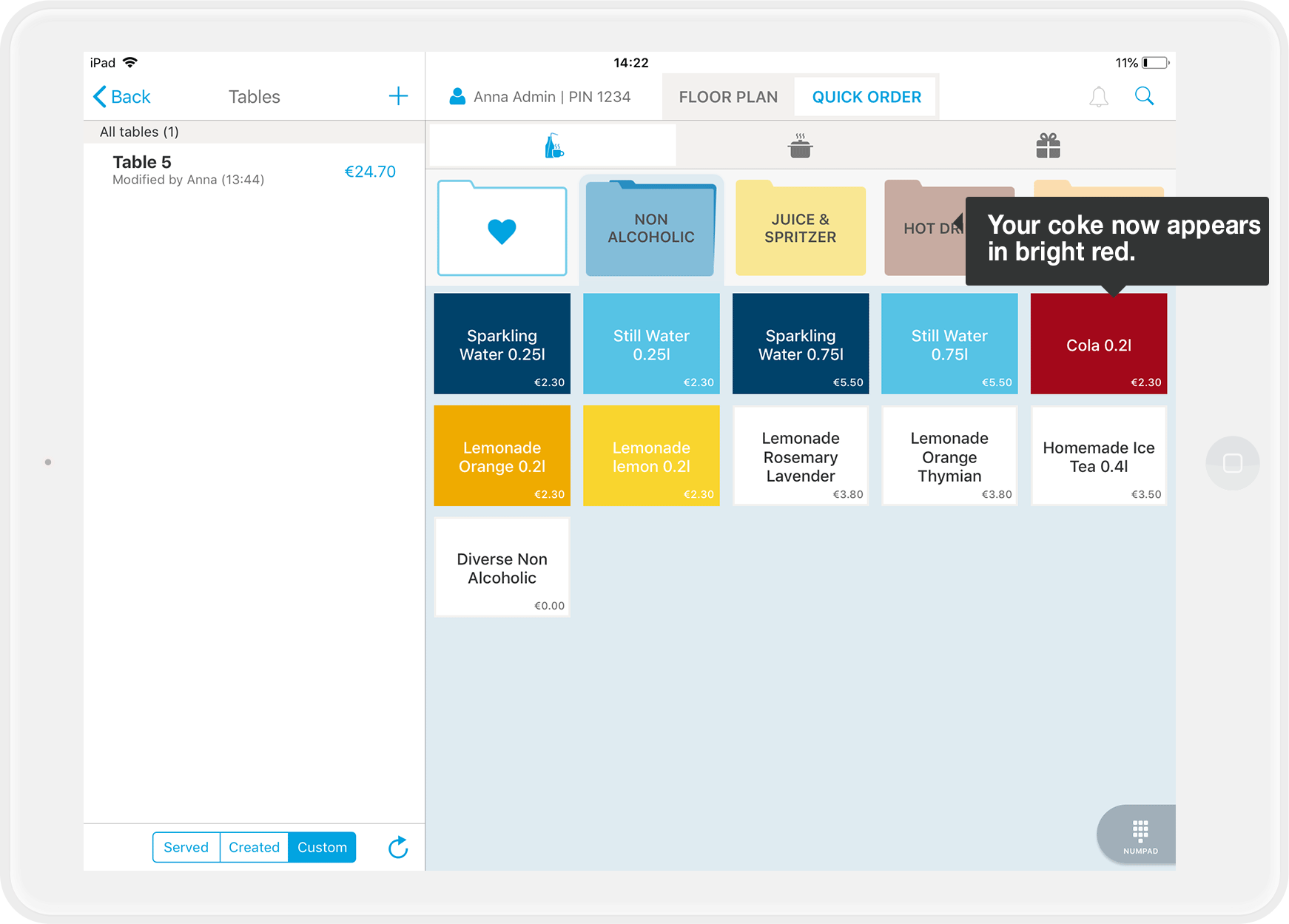
Do you want to change the color of a family group as well? Then read on: How can I change the color of a family group?