With the obligation to issue receipts, which applies from 01.01.2020, you can also send your customers receipts and invoices by e-mail. This requires the entry of an email-address, but saves paper!
In a nutshell
- Directly from the orderbird app: Tap on the three dots when checking out "..." and select "Send receipt via email".
- Or send the e-mail later via MY orderbird: Go to the archive of receipts, click on the e-mail-symbol and enter the mail address.
Let's go
In the orderbird app
- Pick the table where the guests want to pay.
- Tap on the green box with the three white dots.
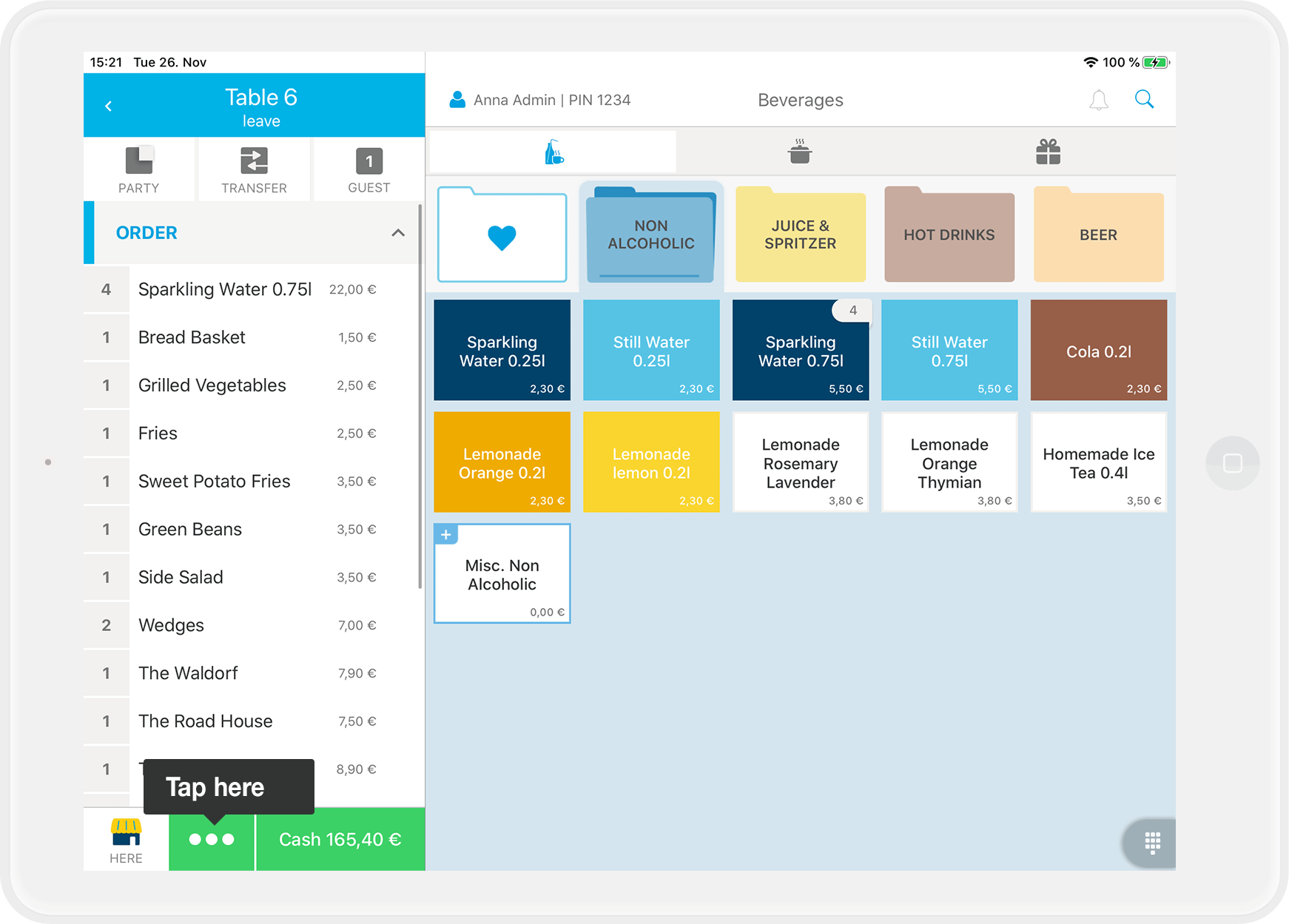
- Tap on "Send receipt via email".
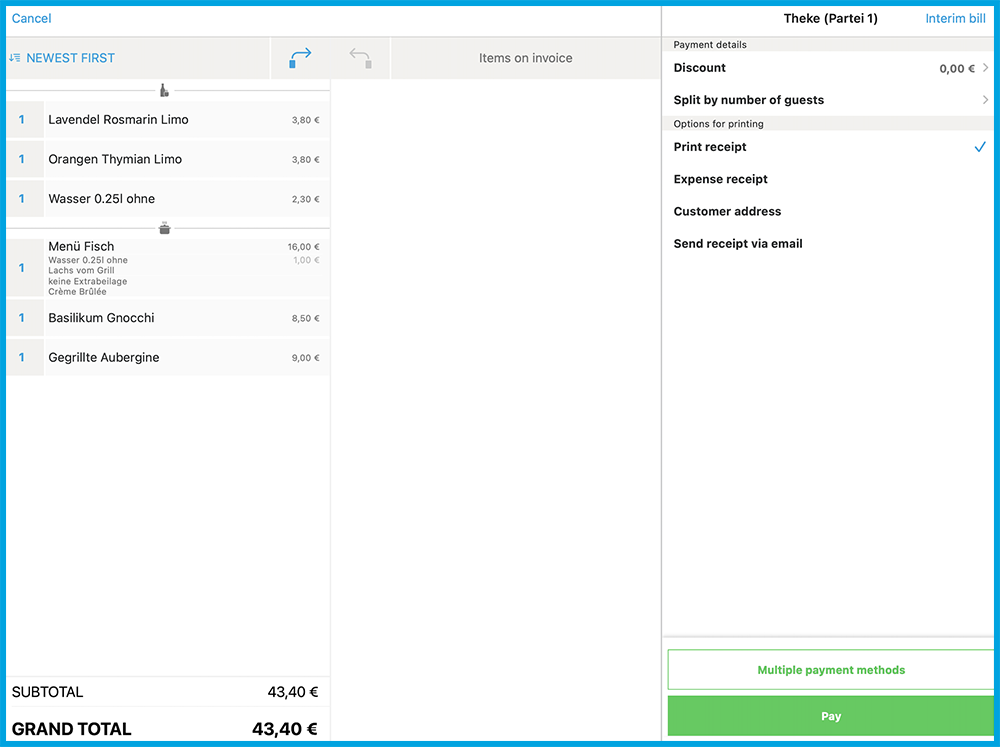
- A blue tick appears behind "Send receipt via email".

- Tap on "Pay" and then choose a payment type.
- Ask your customers to enter their email-address.
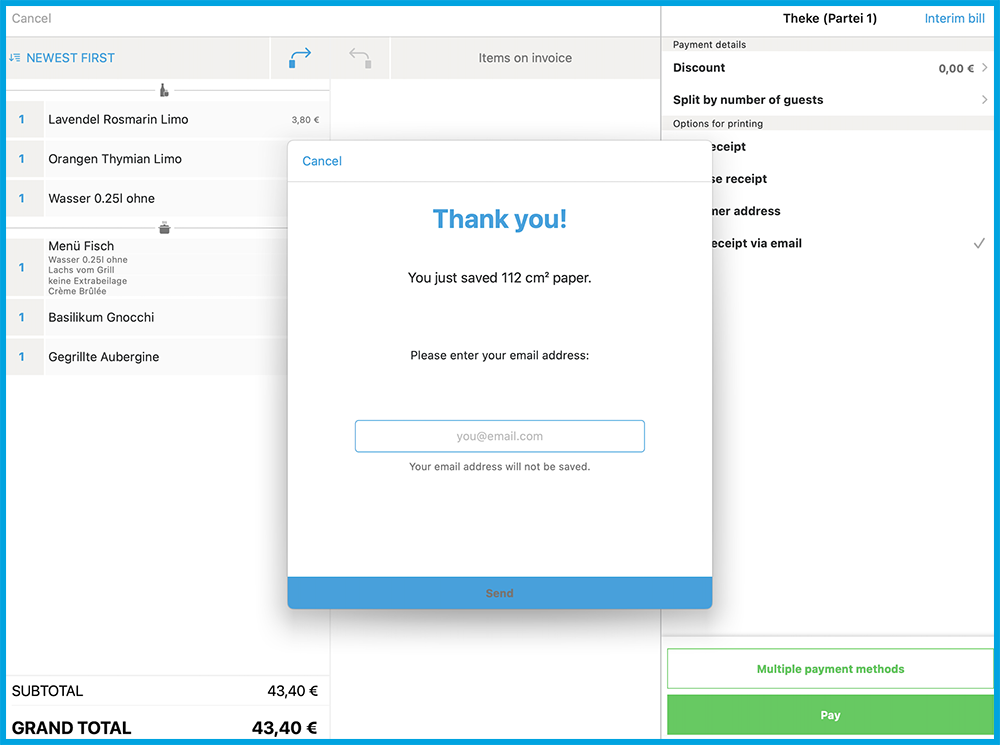
- Tap on "Send".
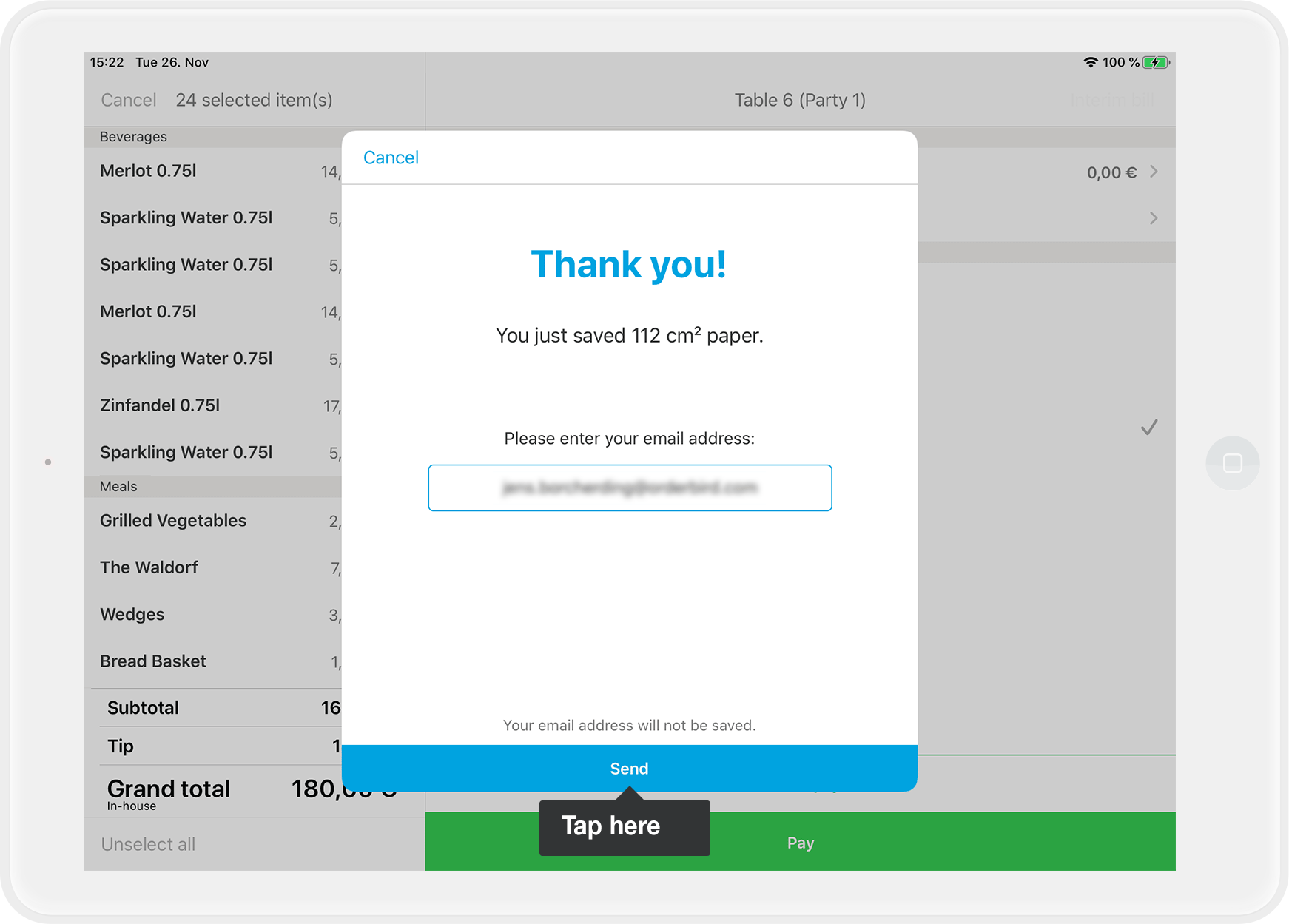
- Done!
Via MY orderbird
- Log in to MY orderbird with your login data.
- Click on "Receipts" in the main menu.
- Now select the relevant receipt and click on the letter symbol in the "Action" column.
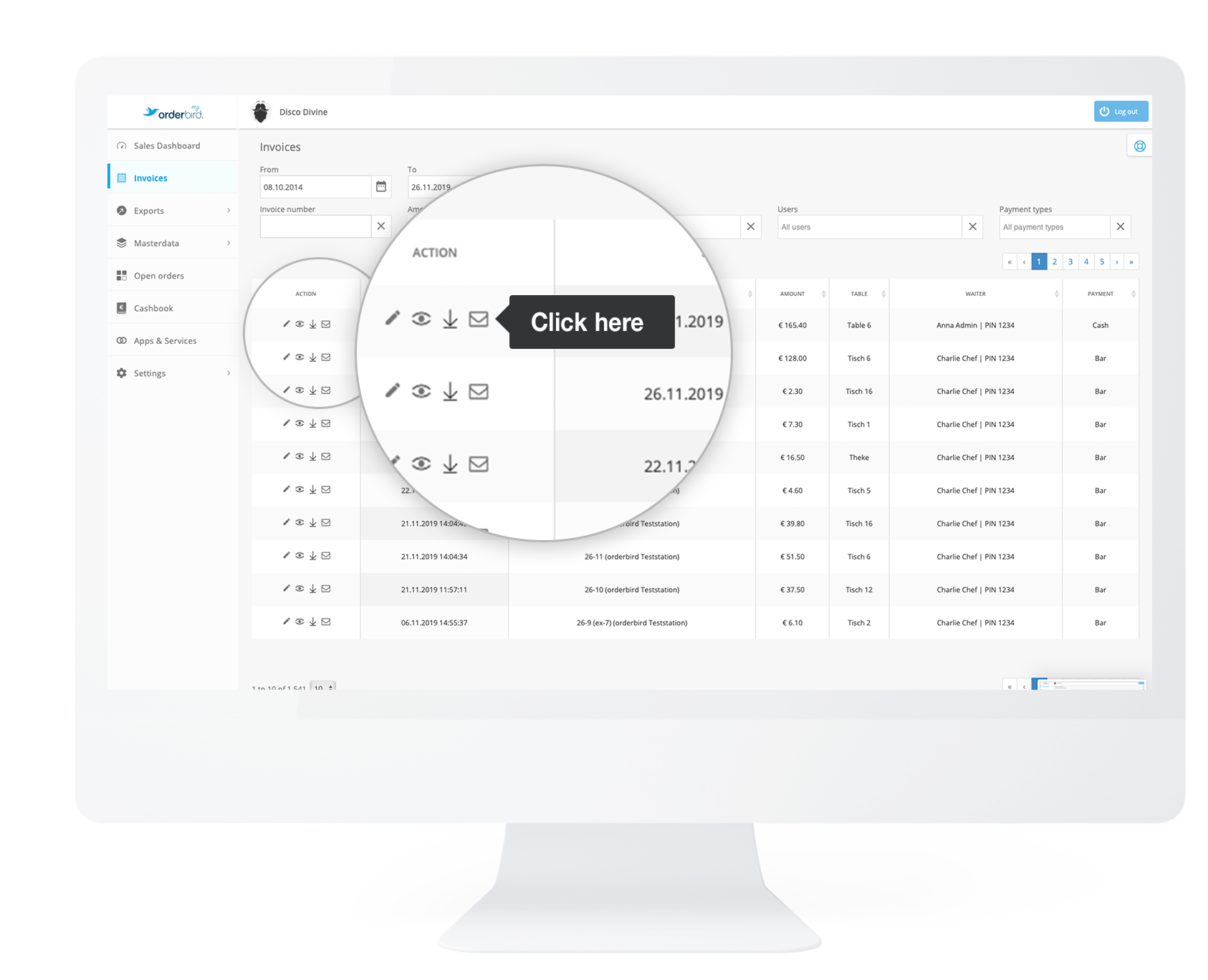
- Next, click the field for "Email address".
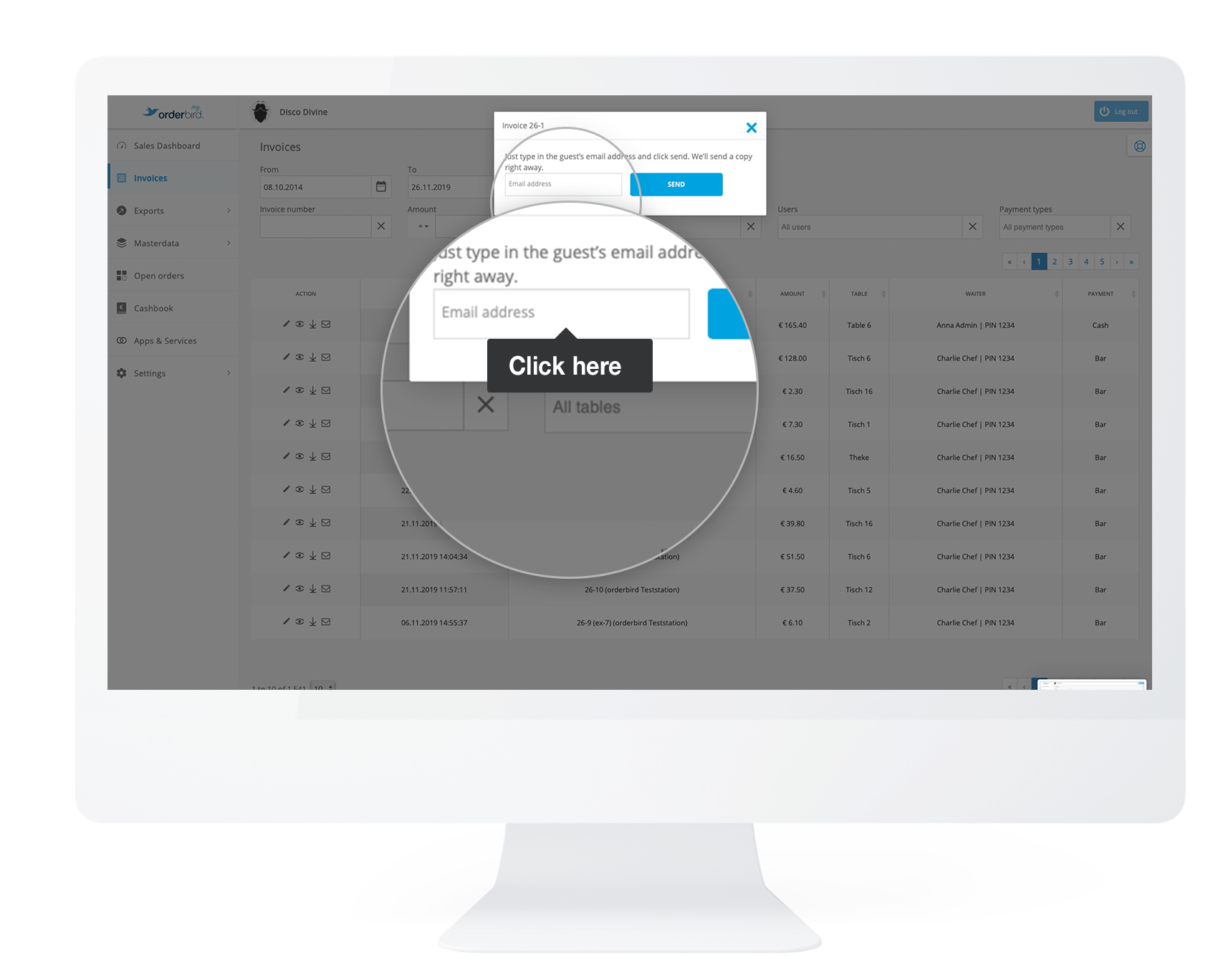
- Now you can enter the email address to which the invoice should be sent.
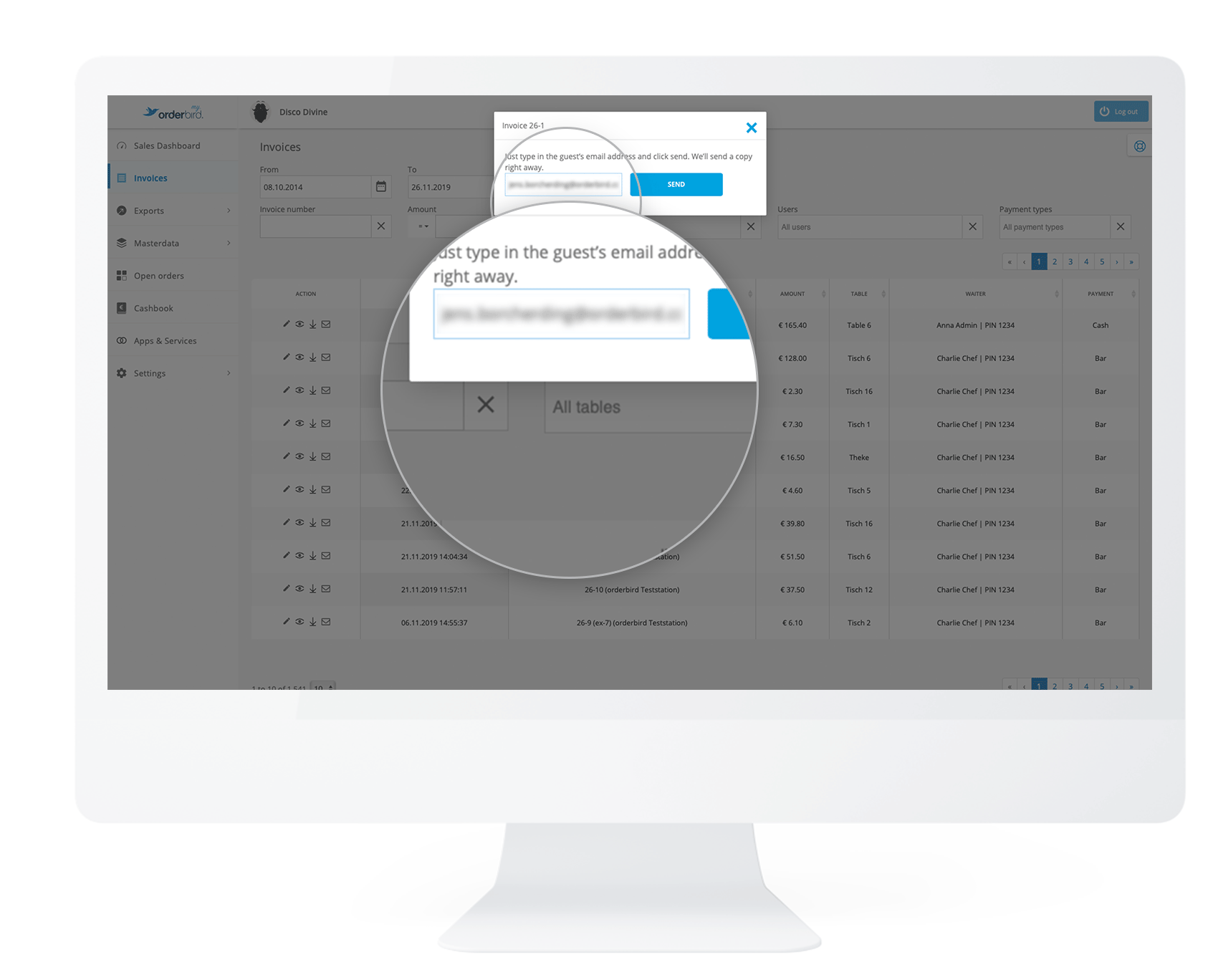
- Click on the blue button "Send". You will see confirmation that the invoice has been sent to your specified email address.
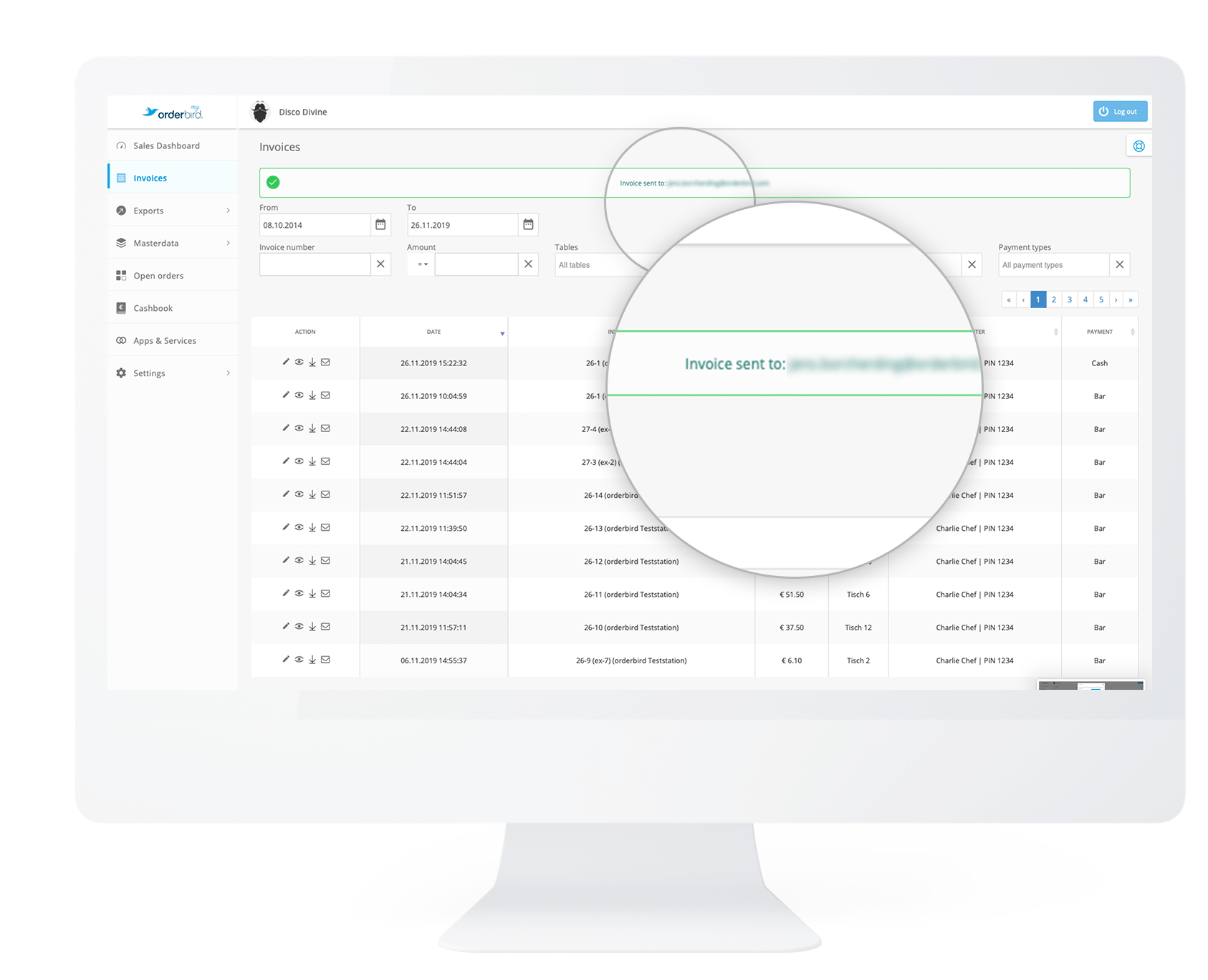
- Done!
Any questions?
How can I re-send an receipt in the orderbird app or send it out later by email?
As long as you are still in your ongoing shift, you can do this via the payments archive!
- Tap on "Payments" in the main menu to open the payments archive in the orderbird app.
Select the relevant receipt.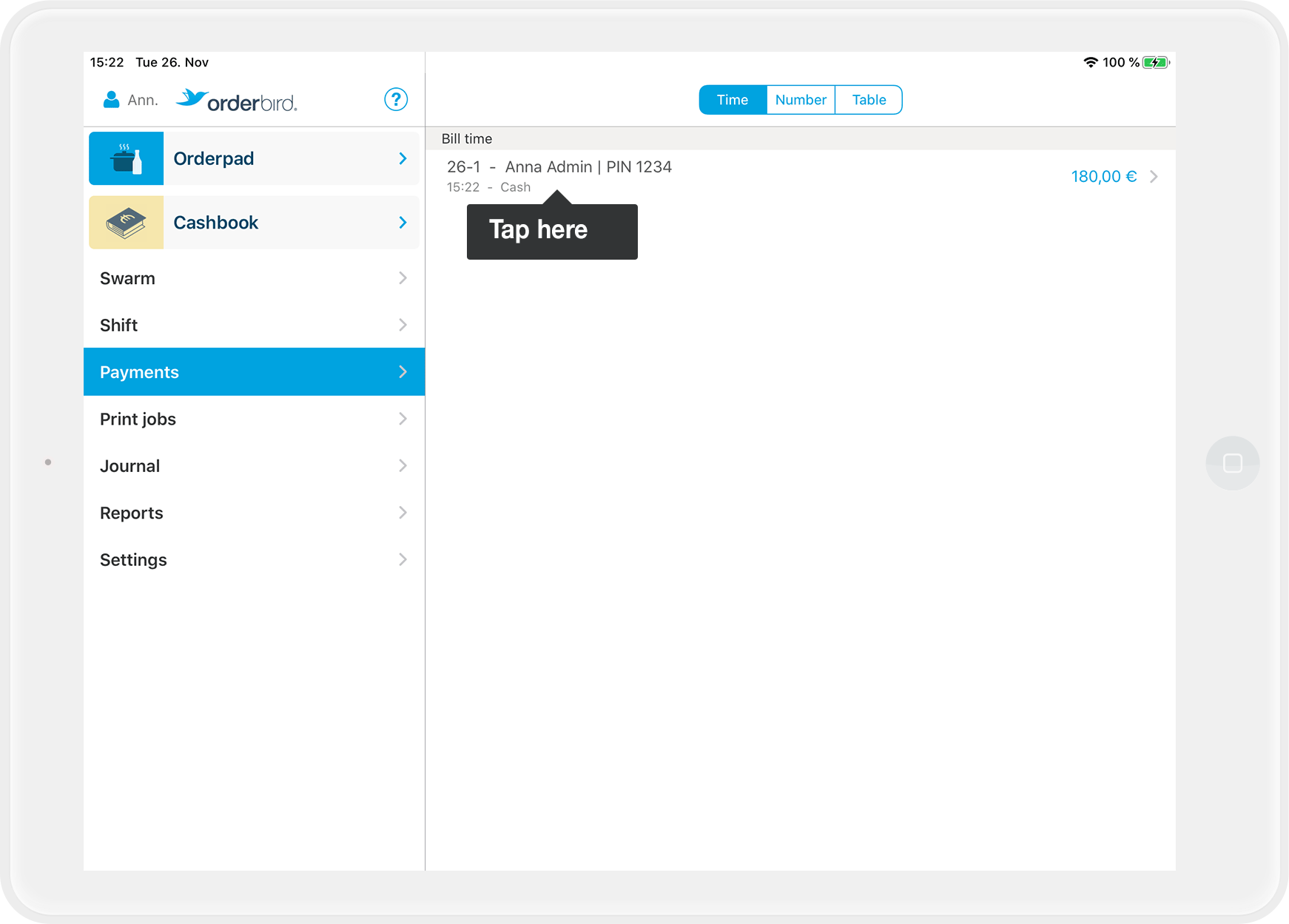
- Then tap on the symbol "square with arrow up" in the upper right corner.
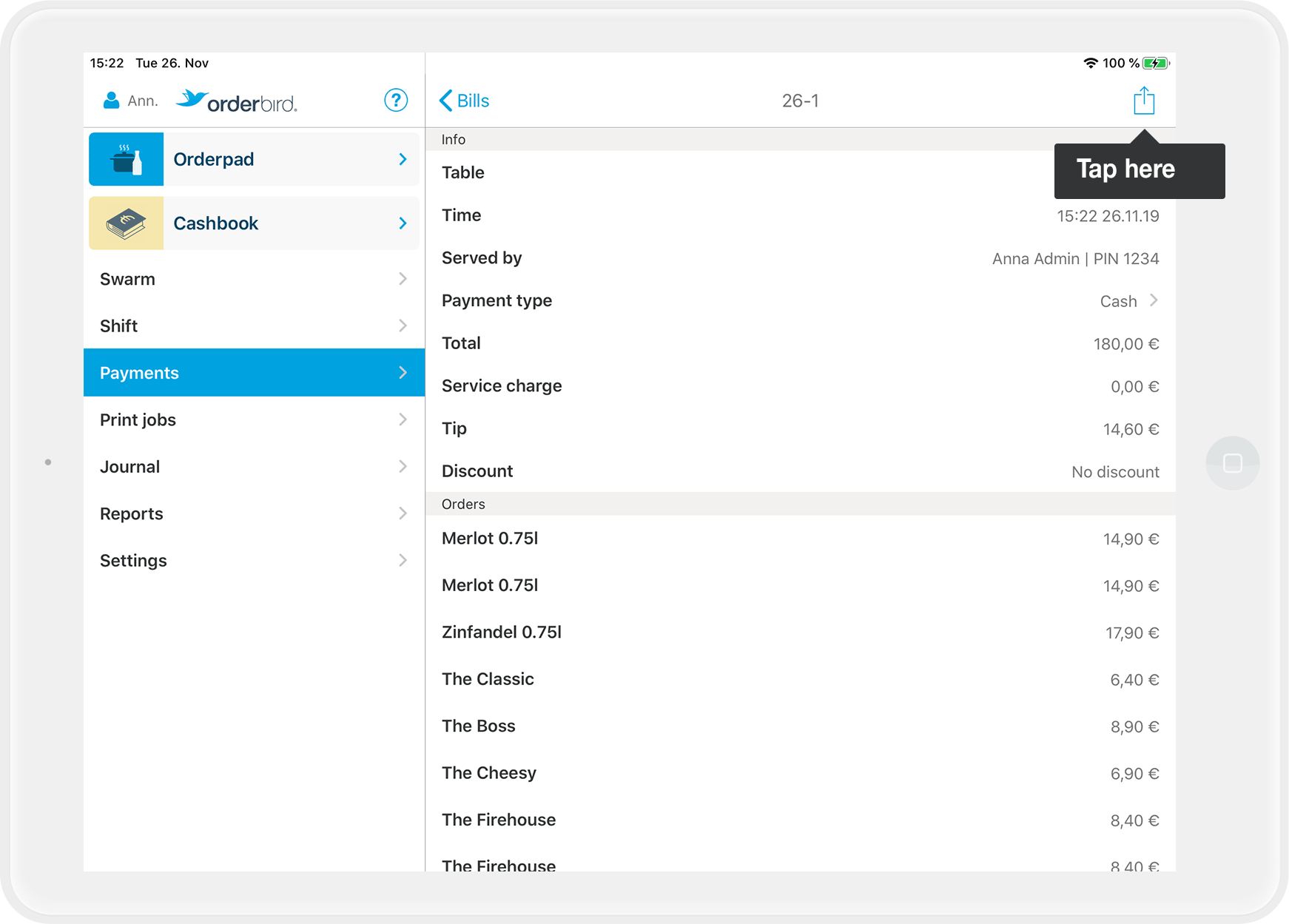
- Now choose "Send via email" from the menu.
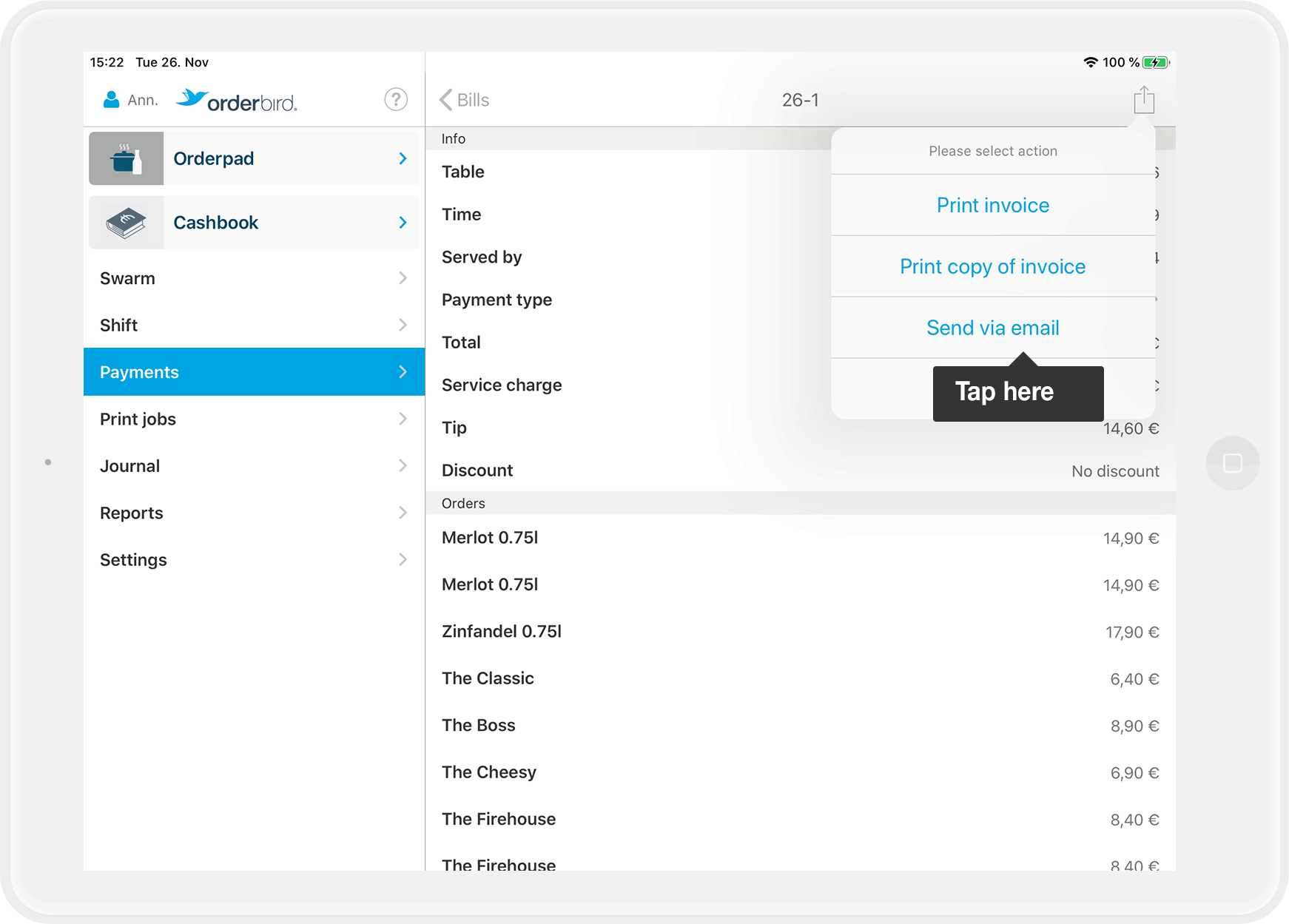
- Now enter the email address.

- Finally, tap on "Send".
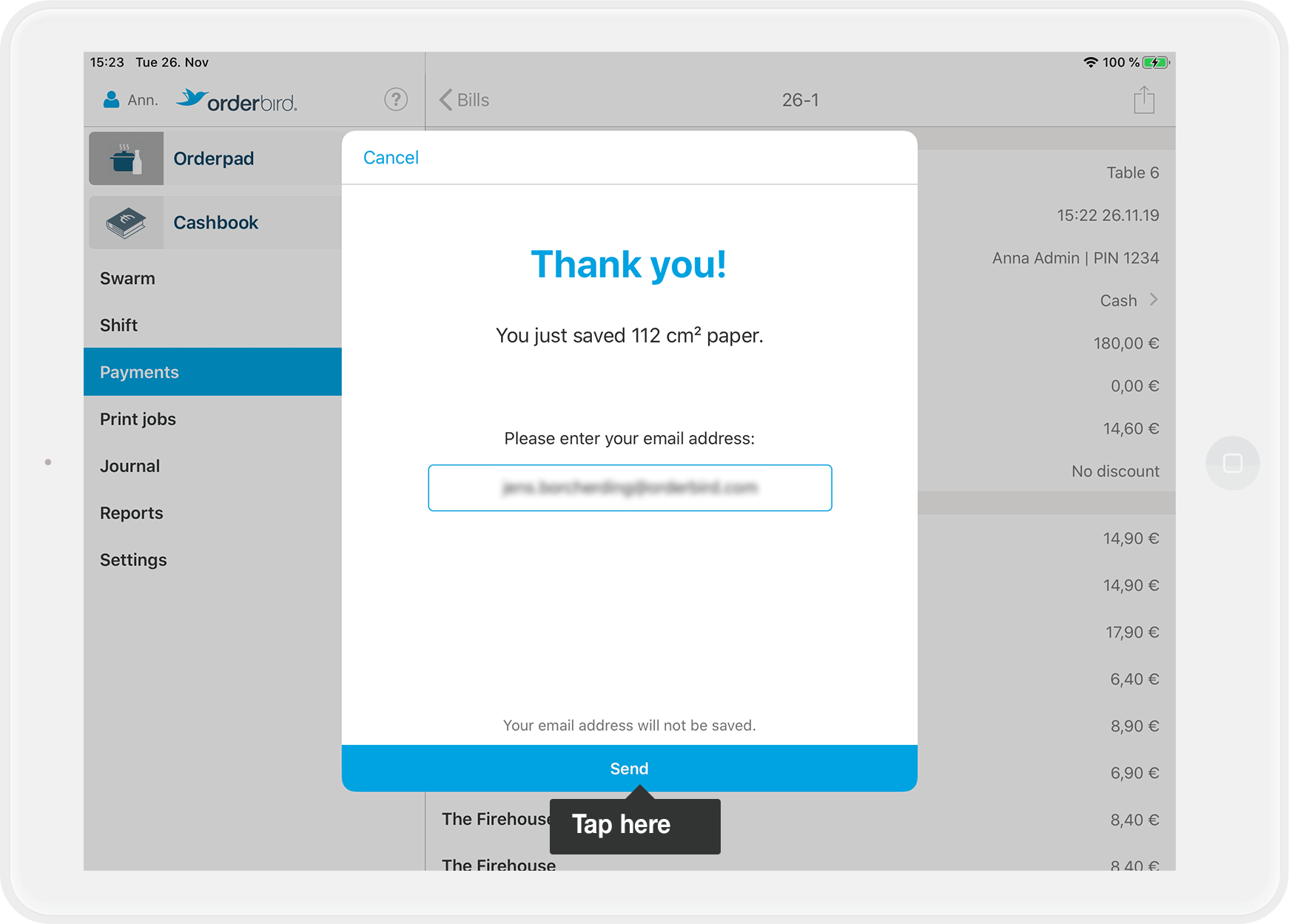
- Done!